VIP Payroll export set-up
VIP Payroll export set-up
Step 1: Once logged into BC Time, go to Manage, and click on Manage under Batches.
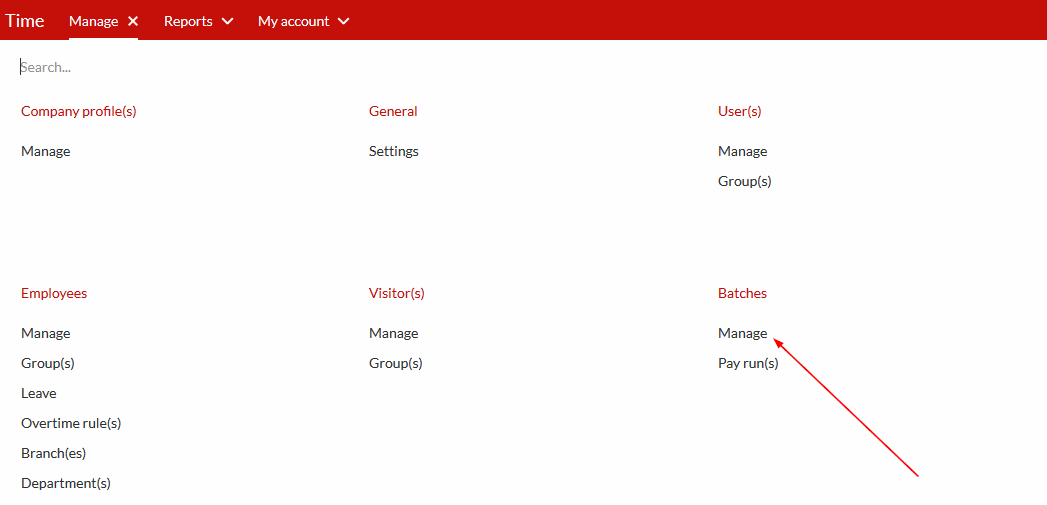
Step 2: Under the General tab, click on Pay frequencies and select Monthly.
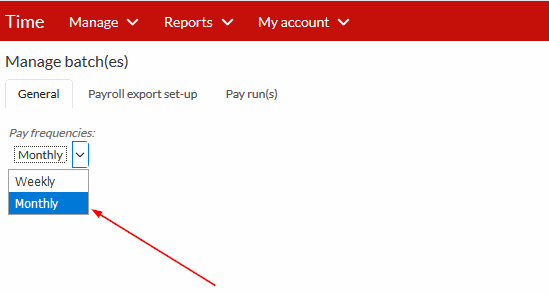
Step 3: Under the Payroll export set-up, click on type and on the drop down select VIP payroll, see screenshot illustration below.
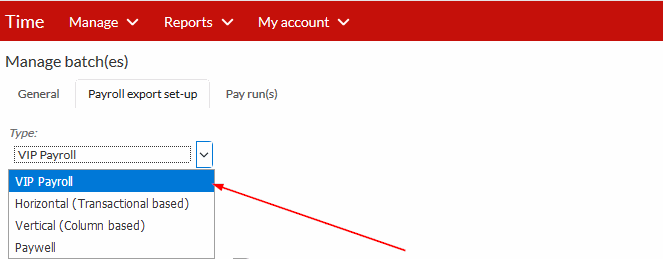
Step 4: Under the second General tab, click on File extension and select asc (VIP Payroll), please see screenshot below for guidance.
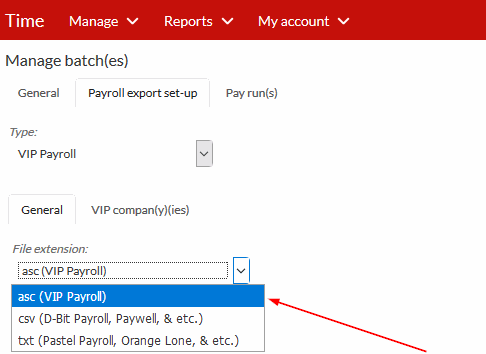
Step 5: In VIP the Record ID is always D and Line terminator is Z this is how the export file is identified.
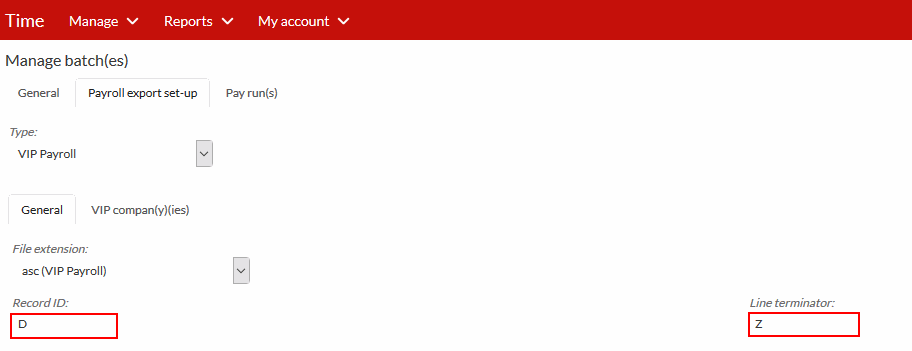
Step 6: Under Column(s)/Line(s), here you select what you want exported, the columns selected here have to match that of the payroll system, the first four column(s) and the last are compulsory, and the column(s) that follow all depend on how your payroll system is set up. Always make sure to have the columns in the correct order. You can add as many column(s) as needed.
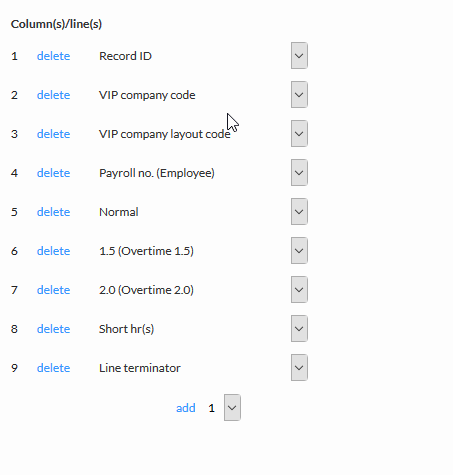
Step 7: Under the VIP compan(y)(ies) tab, if you have more than one company, tick the Multiple VIP companies box, if you only have one company, leave the box unchecked.
And then click on the hyperlink written here in blue to take you to the page to set up VIP companies.
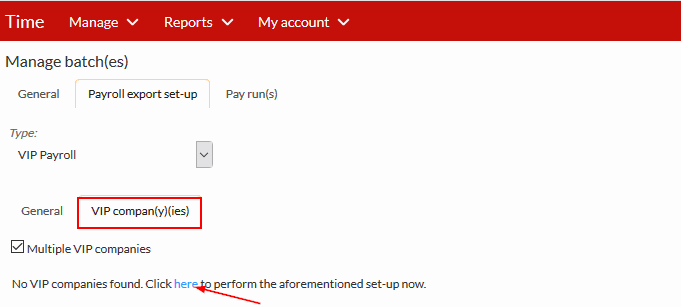
Step 8: When setting up the VIP company, under the General tab, fill in the name, this should be the same name as on the payroll system, code should also be same the same as on the payroll system and layout code should always be set to letter S.
Click save once done.
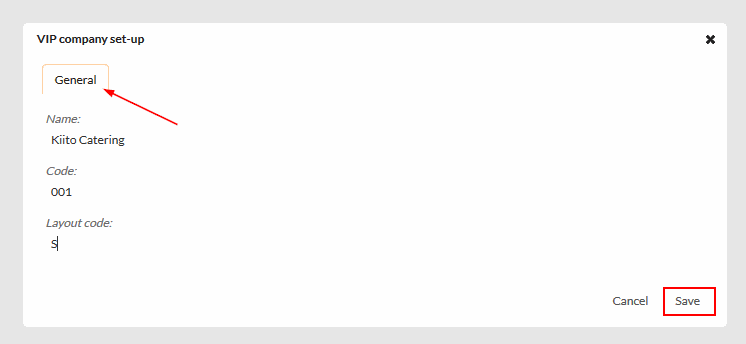
There are no comments for now.