Using Google Authenticator: iOS and Android
How to setup the Google Authentication for iOS and Android phones
If you are using IOS (iPhone) device:
Step 1: Download Google Authenticator from the App Store, once done it will appear on your home screen as indicated on the screenshot below.
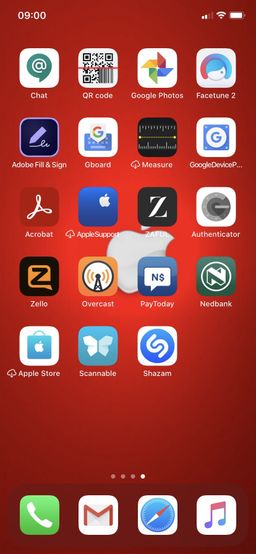
Step 2: Then click on the application to open it, then follow the setup steps as prompted by the application.
Click on begin setup
Scan the QR code that you get from step 3 below.
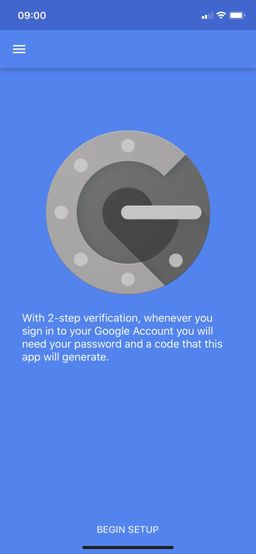
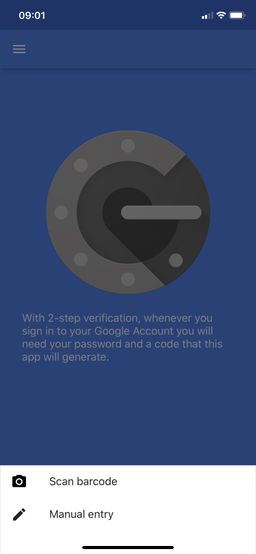
Step 3: Follow the steps provided in this guide to get the QR code for scanning.
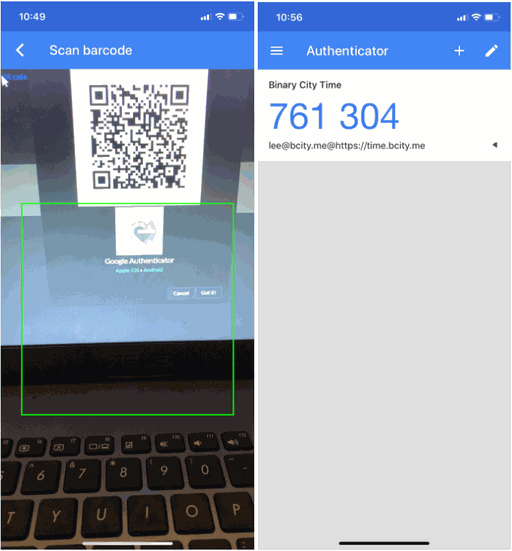
If you are using an Android device:
Step 1: Download Google Authenticator from the Play Store and it will appear on your home screen as seen below.

Step 2: Then click on the application to open it, then follow the setup steps as prompted by the application.
Click on begin setup
Scan the QR code that you get from step 3 below.
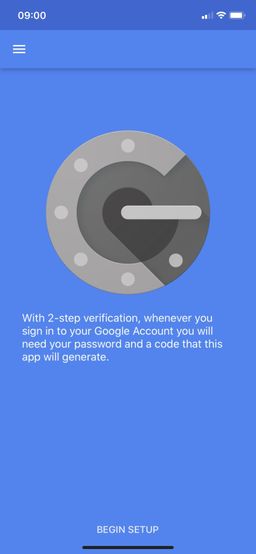
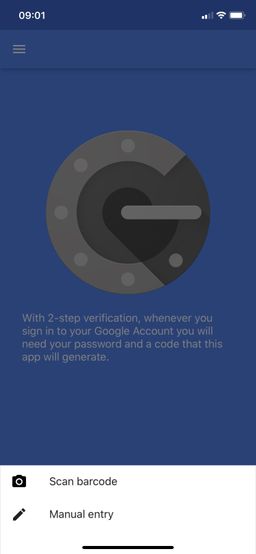
Step 3: Follow the steps provided in this guide to get the QR code for scanning.
Step 4: Scan QR Code and then the application becomes operational. You will now be able to use the provided codes for 2-Step Verification. If you manage to login, STOP HERE!!!
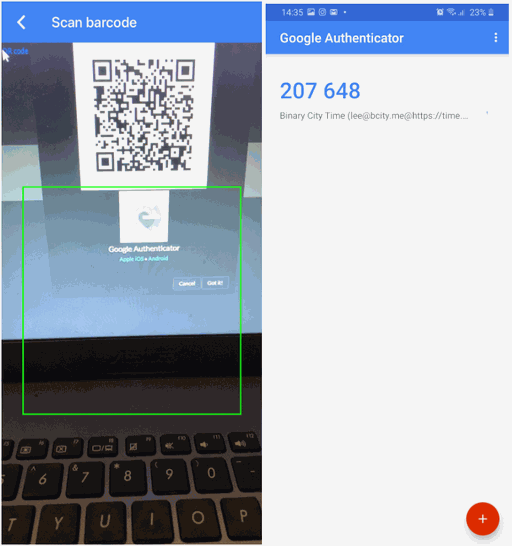
If the provided code is not working in Android:
Step 5: Click on the 3 dots on the Top-Right corner and then select Settings. You will then get 2 options, select the first one which is Time Correction for Codes
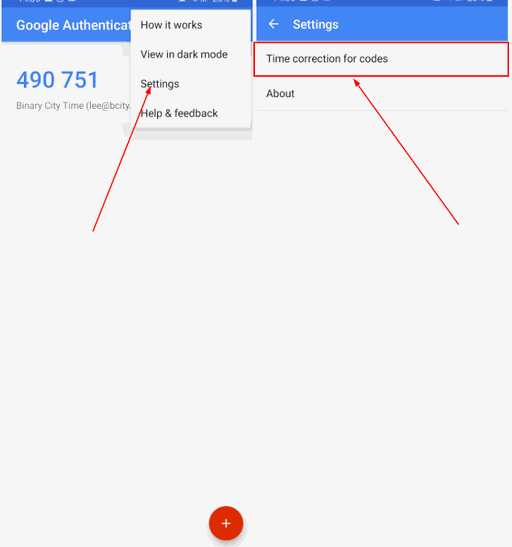
Step 6: Click on Sync now, and the application will take a few seconds to sync the time.
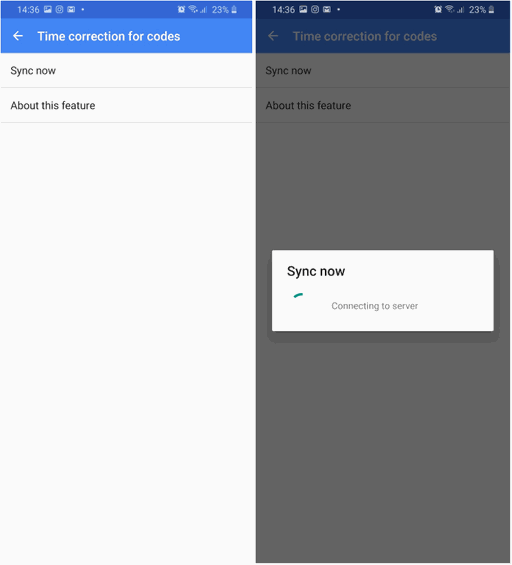
Step 7: Return to the screen with the codes, then type in the code provided.
There are no comments for now.