Setting up of device notifications
How to get notified of the communication of devices
Prerequisites:
The user setting email notifications up, must have access to manage the “API Authorisation” setup and/or “Device(s)” in your system.
A user with view access, can view the online report as explained below, but will not be able to configure email notifications.
Once logged into the system, click on Reports | General | API & Device(s) status
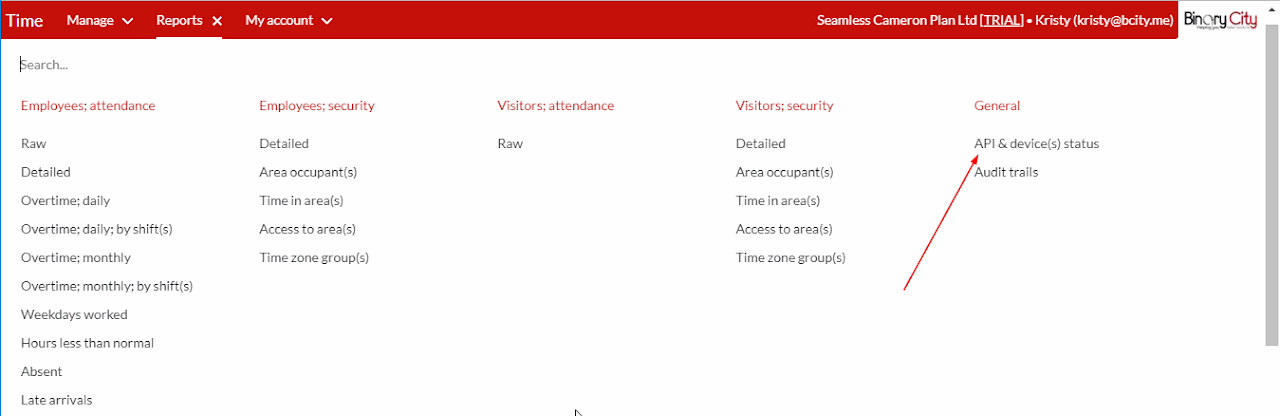
(Please note, you must have access to this in the system with the user that you are logged in with, if not - please ask your administrator to assist)
Once on this screen, you will immediately see the status of your device communication.

If all are well, all items should be listed in “Green” colour under the “Today” column.
If you have any problems on your system, you’ll see items listed under the “Yesterday” or “2 or more days ago” columns.
On the left hand side of the screen, you will see 4 items which indicates the type of communication:
APIs:
This refers to the service installed to keep your device communication up and running.
If you make use of API for communication between a 3rd party application (such as a payroll system) and BC Time, this will also be listed here.
Device(s) attendance:
This refers to the system receiving clocking records from your device(s).
Device(s) check-in:
This refers to the system being able to communicate with your device(s).
Device(s): Passwords, cards and/or templates:
This refers to the system receiving any new and/or updated enrollment information (such as new fingerprint templates, RFID card enrollment, employee passwords and/or facial templates from your device(s).
To setup email notifications for any of these items:
APIs
Device(s): Attendance
Device(s): Check-in
Simply rest your mouse cursor on the respective black square box that you wish to configure email notifications for, and you will be presented with a list of users for your system. Simply tick the email addresses you wish to be notified if there is a problem.
You set up notifications for issues of Yesterday or 2 or more days ago, separately.
There are no comments for now.