Setting up your plans and billing
How to set up your plans and billing
Step 1. Once logged into the system go to Manage and click on Manage under sub heading Plans and billing, see screenshot below for aid.
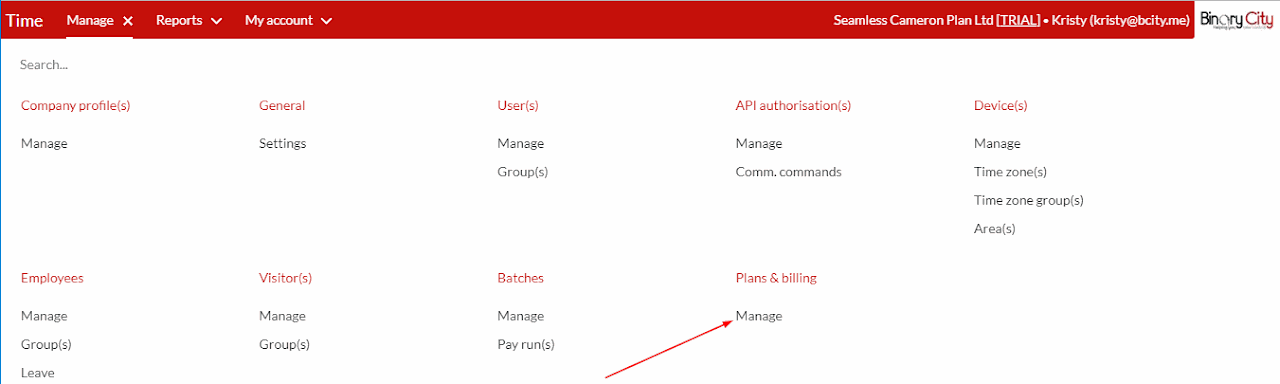
Step 2. Select whether you will be paying on “Flexible” or “Annual”.
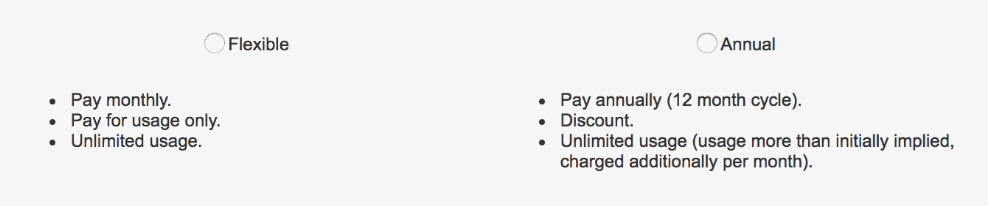
Step 3. Once you’ve selected the option in Step 2, please complete the number of employees, devices and users you’ll require on the right hand side of the screen.
The fields with the stars are marked as compulsory.
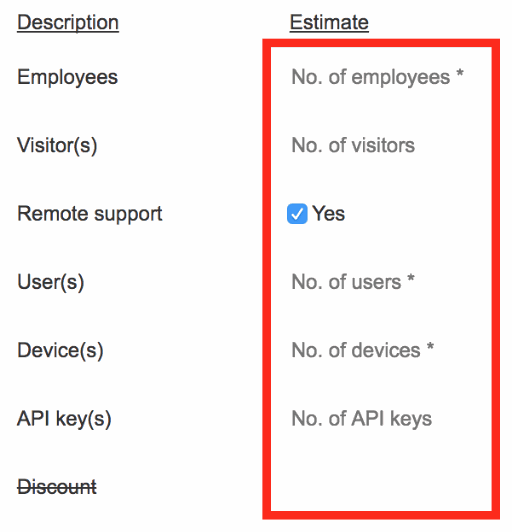
Please note:
When selecting flexible, this will give you an indicative pricing of what the system will cost you per month, but the actual count of employees, visitors, users, devices and API keys will be used to determine your monthly cost.
When selecting annual, at this stage - you are committing to an annual amount of employees, users, devices and API keys. If you exceed any of these counts in a specific month, you’ll be charged in that month for the quantity that you exceeded with.
Step 4. Now click on the “Invoice detail” tab to indicate the date of the month you want to be invoiced
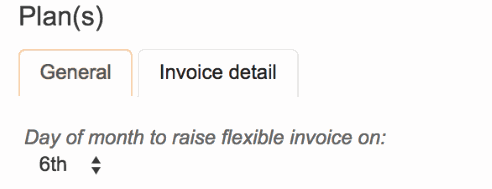
Step 5. Once you’ve indicated everything in Step 3 and 4, please select your “Payment method” by clicking on the “Payment method” tab and selecting one of the options available:
Debit or credit card (For help on this, review Step 5.1 below)
Debit order (For help on this, review Step 5.2 below)

Step 5.1 When selecting “Debit or credit card”:
Click on the button: “Authorise a card”
Fill in your Card Number, Expiry Date, Name on Card, CVC Number and your Email Address, and then click Register
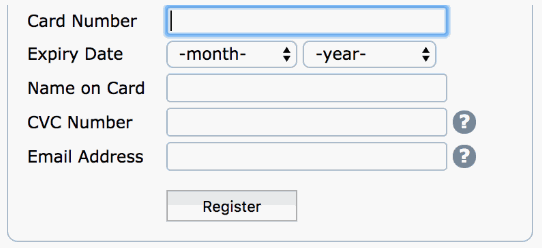
Step 5.2 When selecting “Debit order”:
Please choose the bank from which you wish to pay from
Fill in:
Branch name
Branch code
Account type
Account number
Account holder name
Account number
Lastly, attach a scanned copy of any proof of bank detail, such as:
A cancelled cheque
A bank letter confirming the bank account
A bank statement
etc.
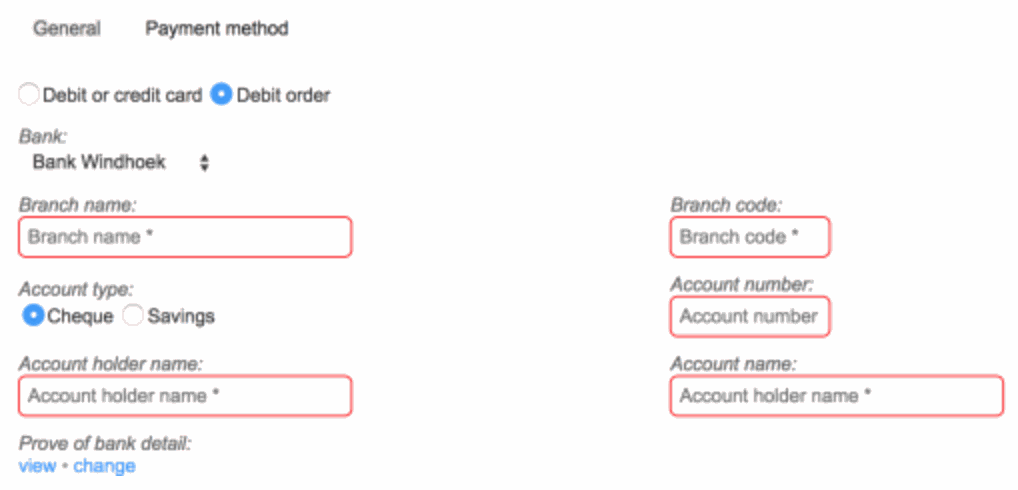
Step 6. And you’re done. If you need any help with this, please call our sales department on +264 83 311 2000 who will be more than willing to assist you with this or you can contact us by completing this form.
Renewal of Annual Plan prior to expiry date
All active users of a profile will receive reminder notifications in the form of emails RE an Annual Plan renewal period. These periods are as follows:
30 days prior
15 days prior
On the last day, before a profile is overdue
A user with sufficient Plans & billing access, can renew their Plans & billing 30 days (or less) prior to their profile becoming suspended, until a renewal decision is made. At this stage, a user will have the option to again decide on an Annual Plan, or change to Flexible Plan. To renew Plans & billing, the following action at Plans & billing may be used: "Start Plan renewal".
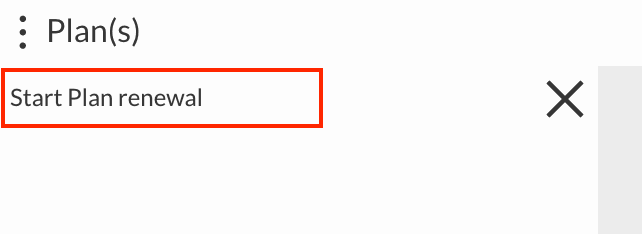
If the renewal process has been started, it can be cancelled by using action, "Cancel Plan renewal process".
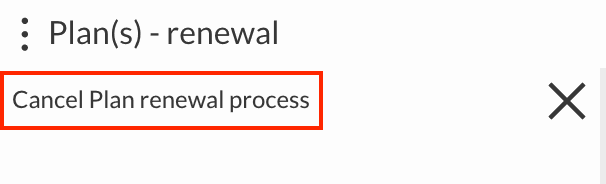
Renewal of Annual Plan after it has expired
If your Annual Plan has expired, your profile will be suspended, until a decision with regard to renewal has been made. You may either use URL, "start plan renewal" or action, "Start Plan renewal", by navigating via the vertical ellipses. Please note steps above for more information regarding the renewal process.
Change to Annual Plan, when Plan is on Flexible
A profile, when on plan type, Flexible, may change to a Annual Plan, by using action, "Change to Annual Plan".
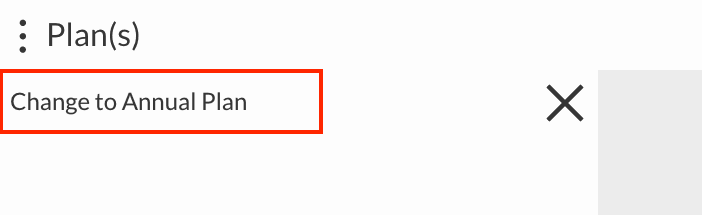
When this process has been started, it can be cancelled by using action, "Cancel change to Annual Plan process".
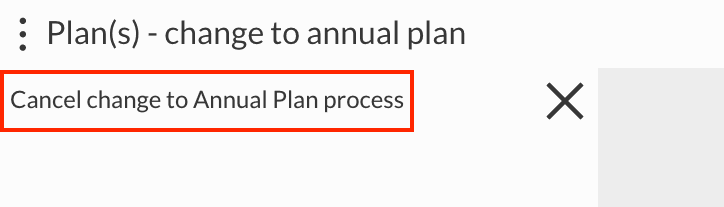
Buy more Annual quantities, when Plan is on Annual
When a profile is on an Annual Plan, a user with sufficient access can buy more Annual quantities, which will prevent Flexible invoices from being raised because of quantities that exceed the Annual quantities bought. Payment of invoices of additional quantities bought will be collected through the payment method as specified at Plans & billing \ tab, Payment method. Cost and discount is determined on a pro rata per monthly basis. In other words, if the Annual period is from 01 Jan 2018 - 31 Dec 2018 and more quantities are bought on the 15th of Jul, cost and discount is worked out on 6 months.
To start the process of buying more quantities, a user may use action, "Buy more Annual quantities".
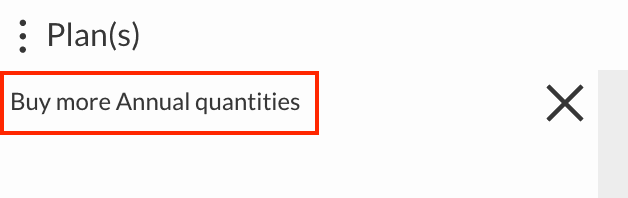
When the process has been started, it can be canceled by using action, "Cancel buy more Annual quantities process".

If you need any help with this, please call our sales department on +264 83 311 2000 who will be more than willing to assist you with this or you can contact us by completing this form.
There are no comments for now.