Setting up employee(s) pin in BC Time
Employee(s) pin
An employee pin is an alternative mean of access provided that the employee(s) fingerprint is not working. This pin is set up in BC Time and it is used on the Device(s). Only a BC Time User(s) with full rights to the system is able to allocate a pin to an employee(s).
Step 1. Once logged into the system, go to Manage and click Manage under Employees
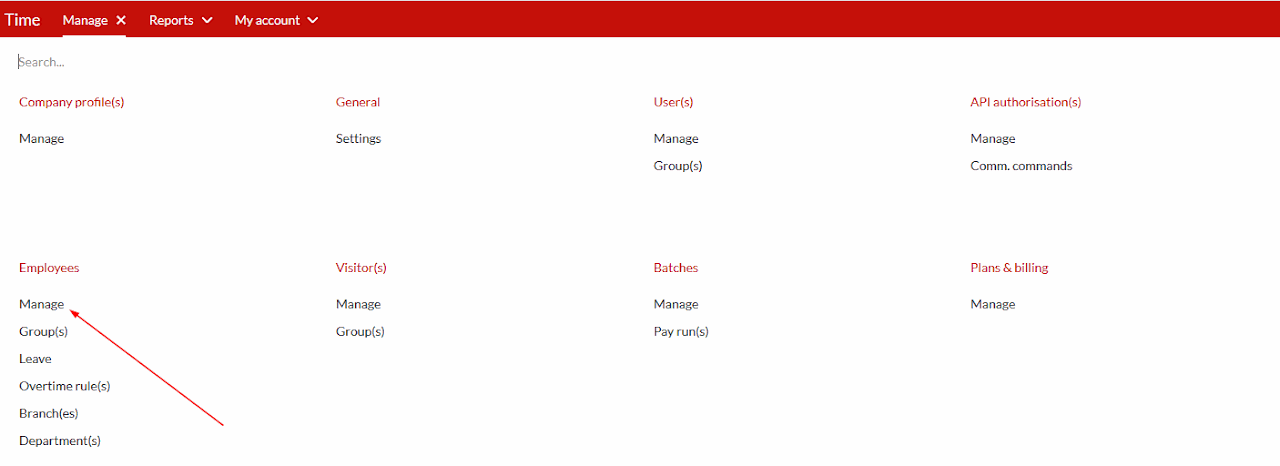
Step 2. Here you click on the employee name that you wish to allocate a pin to.
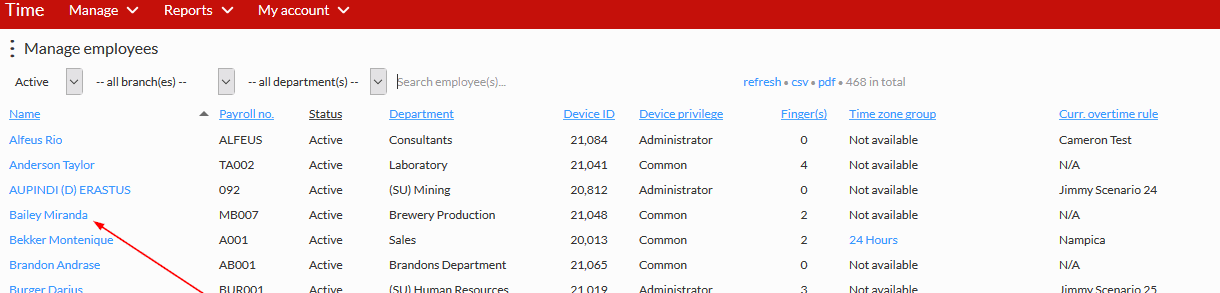
Step 3. Here you select Device details as shown on the screen shot below.
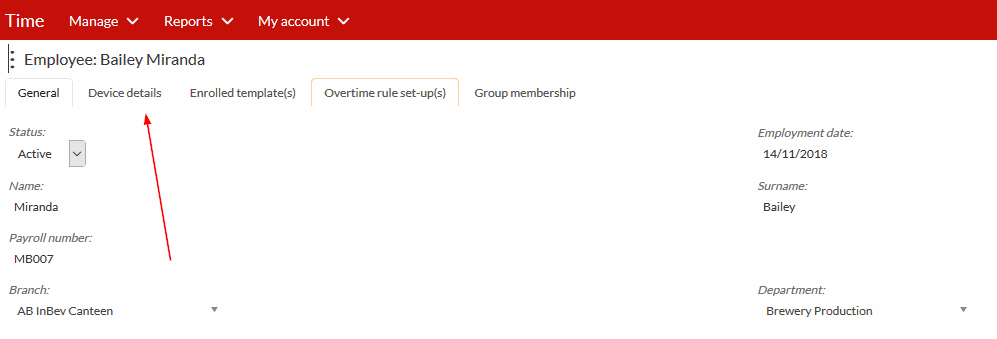
Step 4. And then you add a desired pin, under Password (PIN), as shown on the screenshot below.
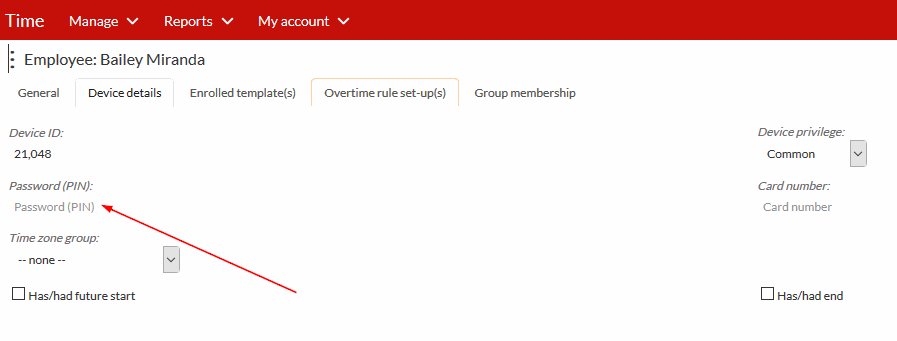
Step 5. On the device, in order to clock, the employee(s) enters their device ID and then the respective pin and press OK.
There are no comments for now.