Accommodating day and night shift overtime
Manage overtime for companies with both day and night shift requirements
Because industries are so diverse and the requirements to manage employees overtime hours worked for day shifts and night shifts vary. BC Time is well equipped to manage how businesses deal with hours worked during a day shift as well as hours worked before and after midnight for a specific shift.
Example: A company may have employees who work a regular 08h00 to 17h00 but are also required to work a 19h00 to 07h00 shift. In order to ensure that the day shift and night shift hours are correctly allocated in reporting, BC Time provides a user the ability to determine the allocation of hours worked before and after midnight to the desired rate, with the focus of the before and after midnight set-up being applied to the night shift.
Where to set this up?
1. When setting up your Overtime and Public holidays overtime under the day detail set-up of the desired overtime rule, select New overtime set-up.
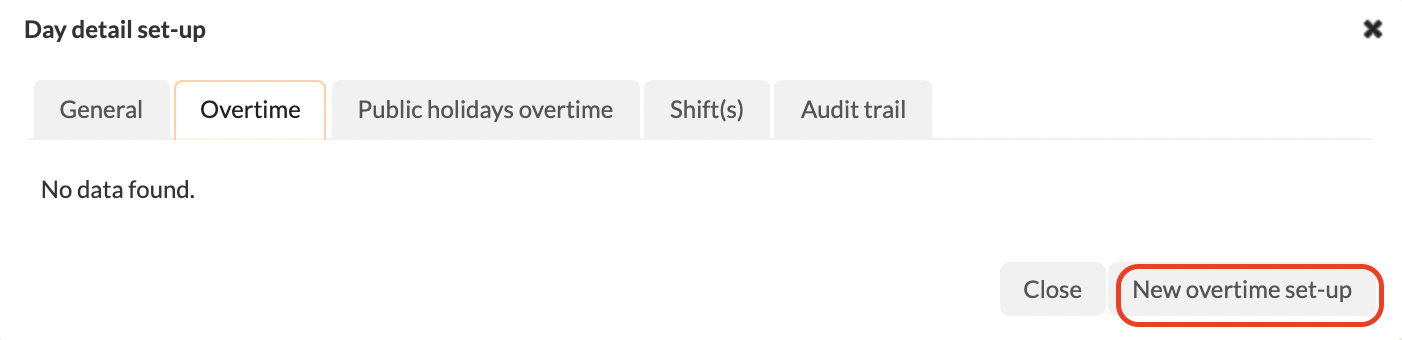
2. When creating a New overtime set-up, you will now be able to distinguish how your hours are managed for both day and night shifts and allocate said hours to their appropriate rate (based on your company's overtime requirements) as in the example setup below.
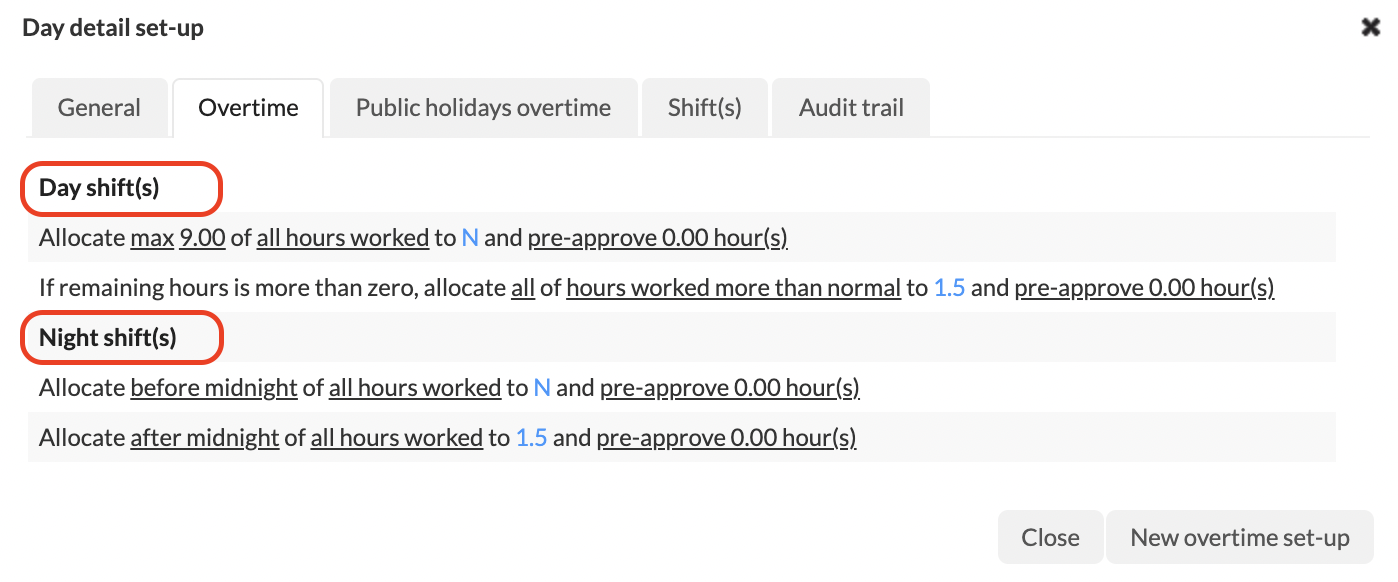
There are no comments for now.