Scheduling Reports in CSV or HTML
Scheduled reports send in either HTML or CSV
A BC Time user is now able to select whether their scheduled email reports are received in HTML format or as a CSV file. Scheduled reports allow a user to get an email of the desired report at a specified time as set up for the specific report.
1. All reports in BC Time allow for the option to set up scheduled email reporting.
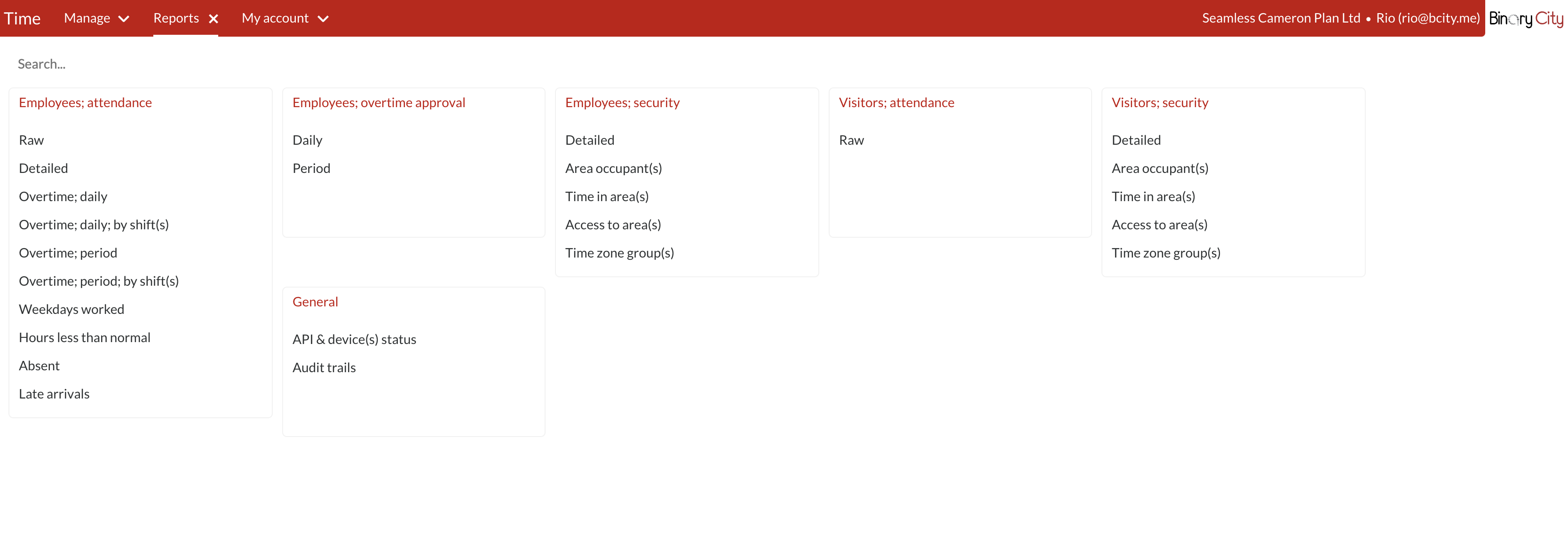
2. Once you've selected a report. The option to schedule emails for the selected report appears at the top of your filters. (Scheduled email reporting)
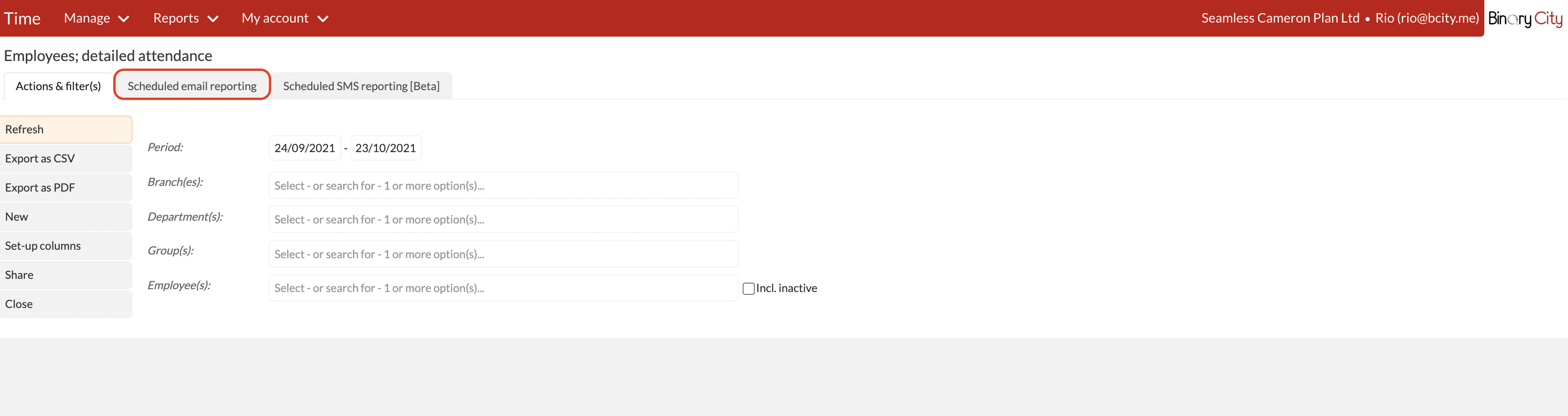
3. Click on Scheduled email reporting to set up a new email schedule.
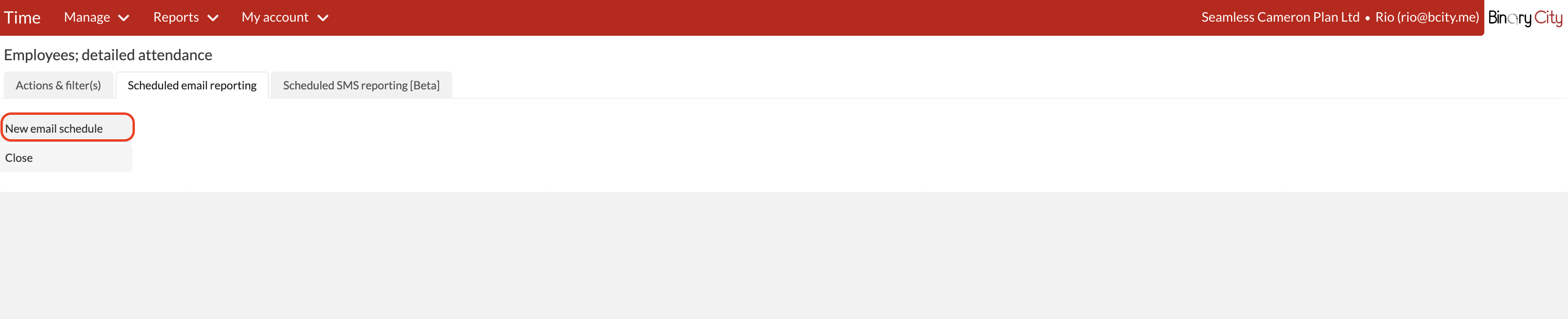
4. Once New email schedule is selected, you will now be able to see the option to choose either the HTML or CSV format for your report. This means when the report is received in your inbox, it will be received in the format as pre-selected here.
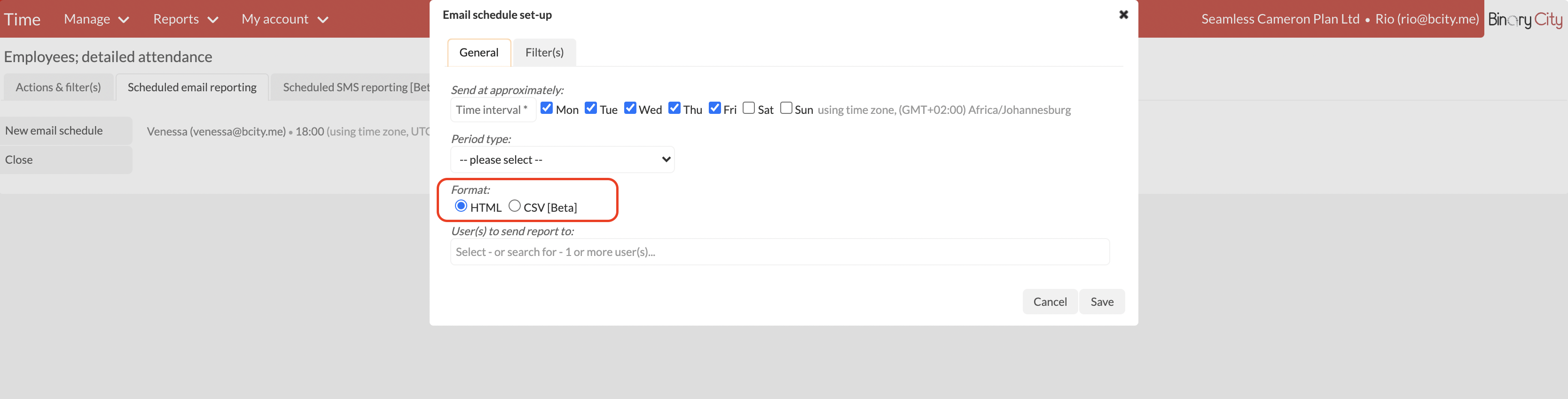
NB: Please refer to the article Setting up scheduled reporting for detail on how to set your email schedule set-up.
There are no comments for now.