How to make a User inactive
Disabling a user in Binary City Time
Step 1. Once you logged in to BC Time go to Manage, then click on Manage under the sub heading User(s)
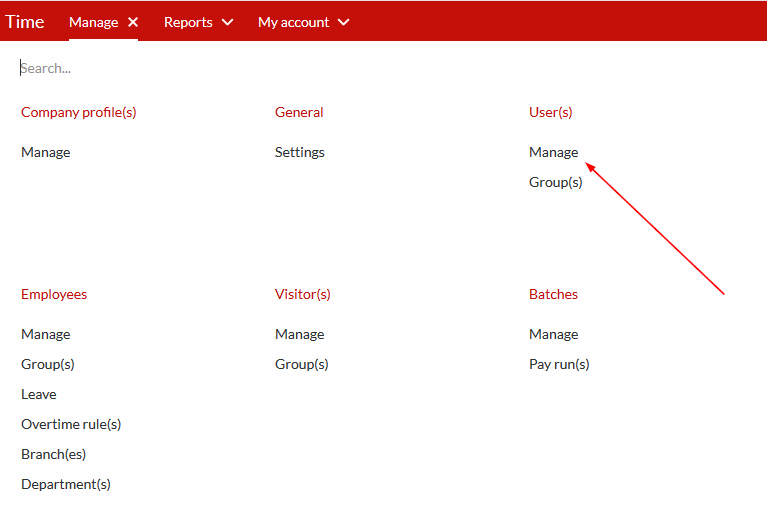
Step 2: There you will see your existing Users. Select the user you want to make inactive.
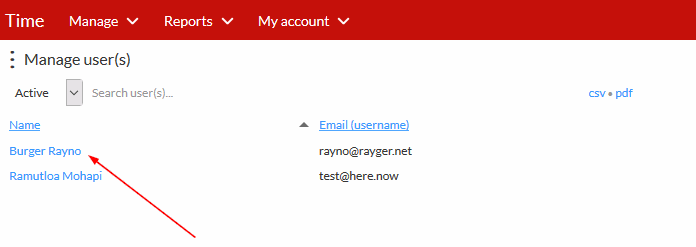
Step 3: Change the status of user from Active to Inactive, as shown on the screenshot below.
The user's access to the system would then be immediately revoked.
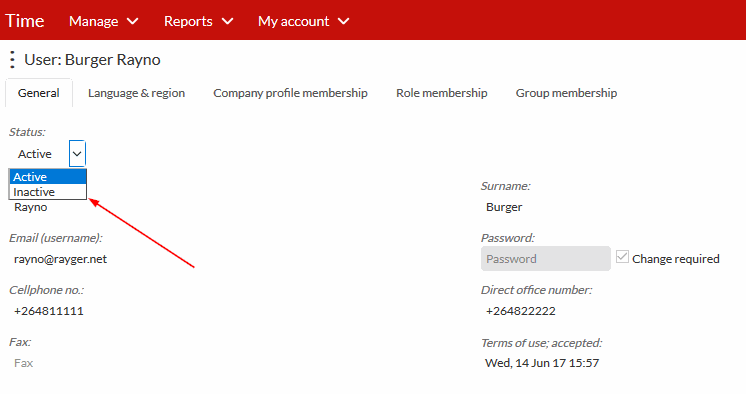
Rating
0
0
There are no comments for now.
Join this Course
to be the first to leave a comment.