How to add employee(s) to a group
How to add employee(s) to a group
Step 1: Once logged into BC Time, go to Manage and under sub navigation Employees, click on Manage.
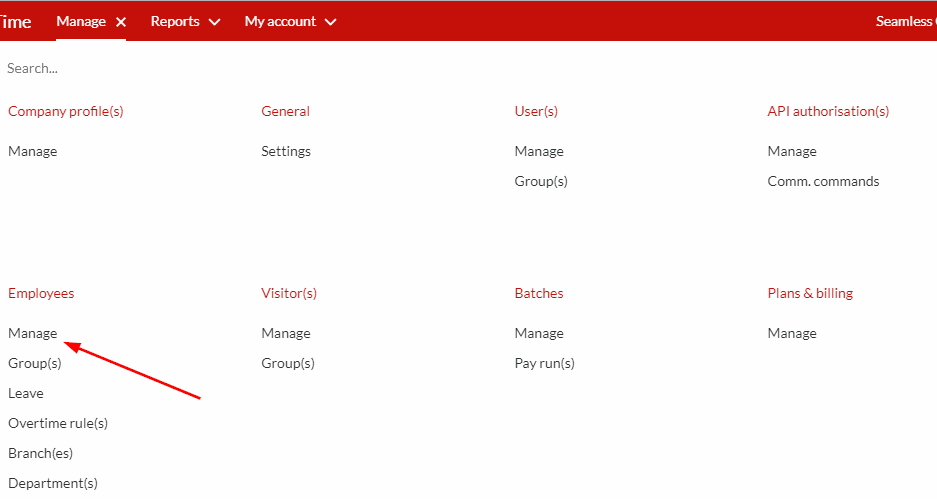
Step 2. Then click on the employee's name whom you wish to add to a group, as indicated below.
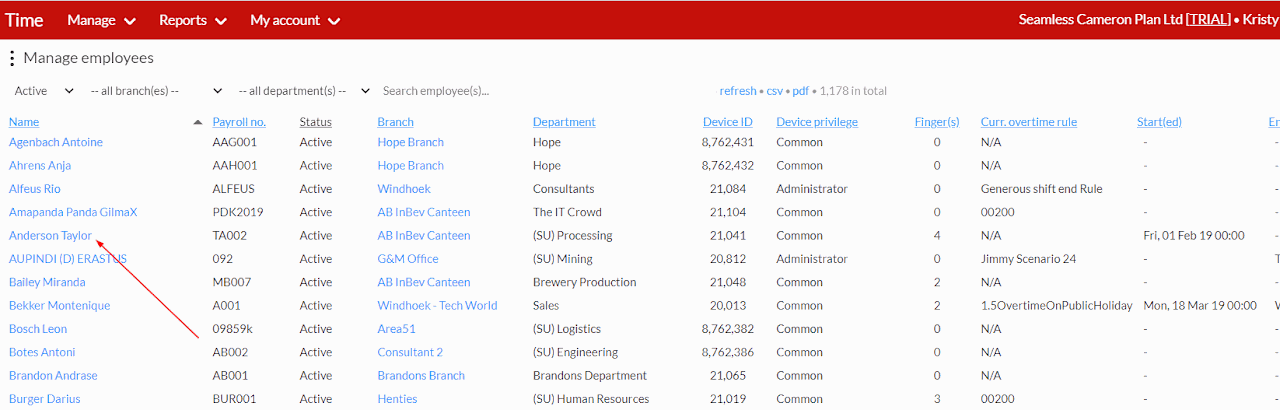
Step 3. Then click on Group membership.
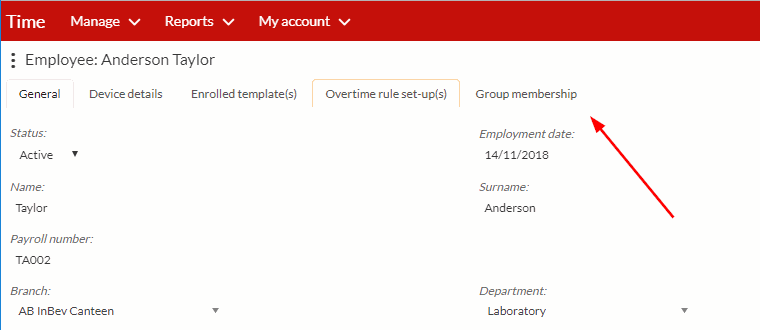
Step 4. Once the search field appears, rest your mouse cursor on the search field, a tooltip will appear click on the URL, click "here" written in blue, or alternatively press on the Down Arrow key on your keyboard, as shown on the screenshot below.
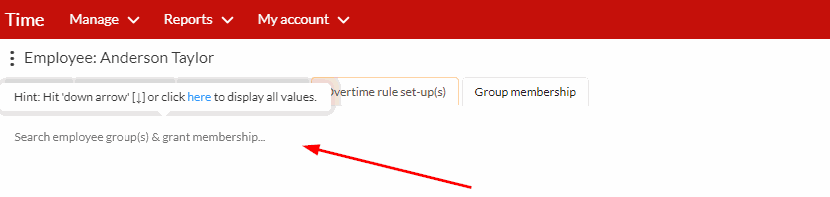
Step 5. A list of groups will appear, you can then click on the desired group you wish to add an employee to.
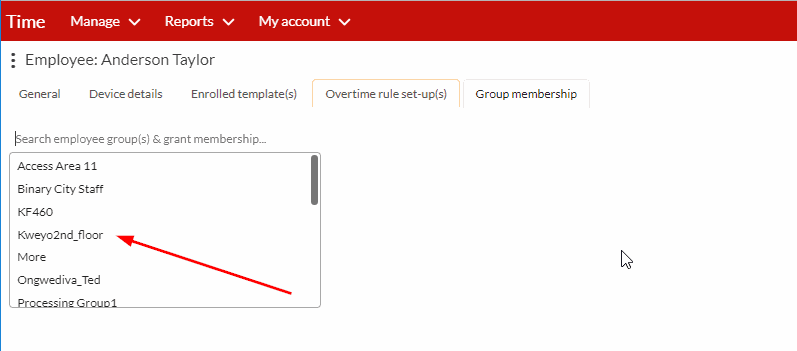
Step 6. If you wish to remove an employee from the group, you click on the revoke membership button as indicated below.
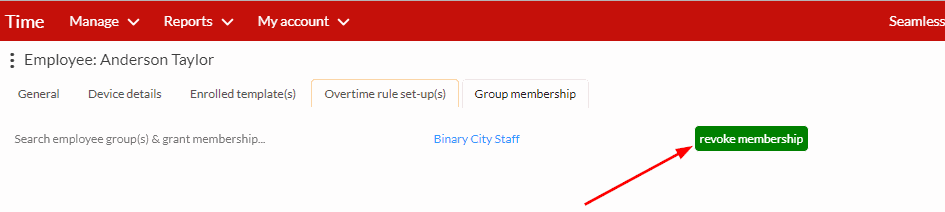
There are no comments for now.