Resetting my password
How to reset my password in BC Time
Prerequisite:
Go to BC Time
Step 1:
Type your email address in the Email field:
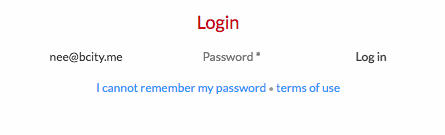
Step 2: Click on 'I cannot remember my password'
Ensure your email is (1) typed correctly in the block below and (2) click 'Initiate reset'
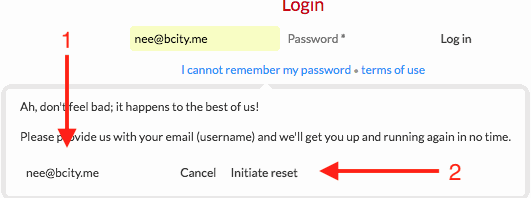
Step 3: Open your email inbox
We will then send you an email with steps on how to reset your password
Click on the word 'here'

Step 4: Cross Browser password reset
This is an enhancement that allows a User to initiate the password reset process in one browser (e.g Chrome) and then complete it in another (e.g Firefox).
When you want to log into BC Time and happen to forget your password, initiate a password reset by clicking on the forgot password link, and an email will be sent to the respective email address. When you click on reset password on the email, in some instances the action will open on a different browser that's not your default browser, you will be able to continue with this process on any other browser for 15 minutes before the session expires and asks you to start the process again.
Step 5: Set a new password
(2) First insert a new Password *Must be at least 8 characters in length* and then Confirm the same password.
Ensure the New Password and Confirm New Password are exactly the same
To complete the process click Reset Password or Enter on your keyboard to confirm the new password.
Note:
Once Password is reset, you can then proceed to login and continue using BC Time with the new password
There are no comments for now.