How to authenticate the Enrollment App
Authenticating the Enrollment App
Step 1. Once logged into BC Time, go to Manage and click on Manage under API authorisation(s).
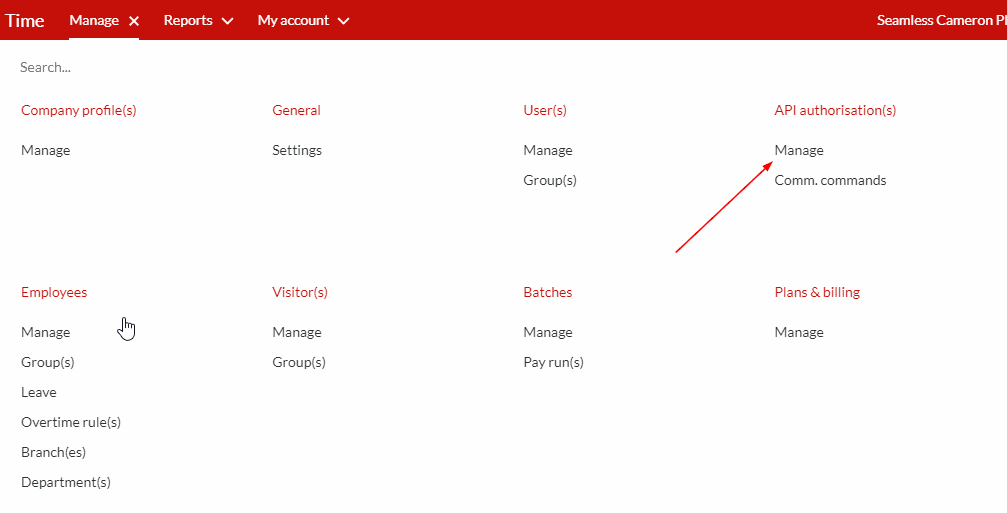
Step 2. Here you select your API
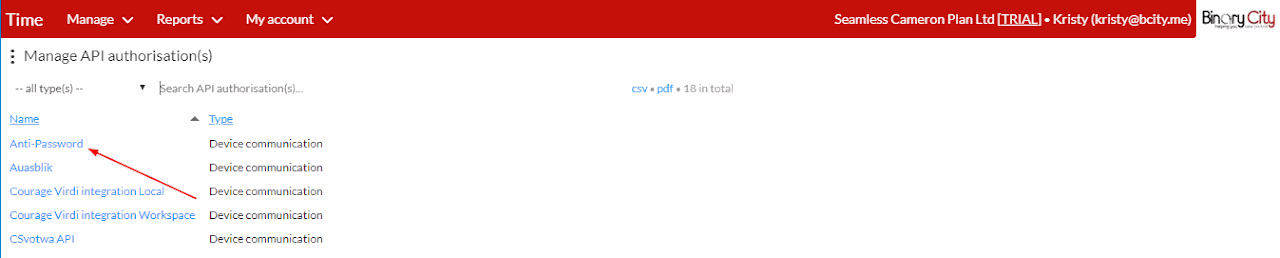
Step 3. Click on the vertical ellipses, as indicated on the screenshot below.
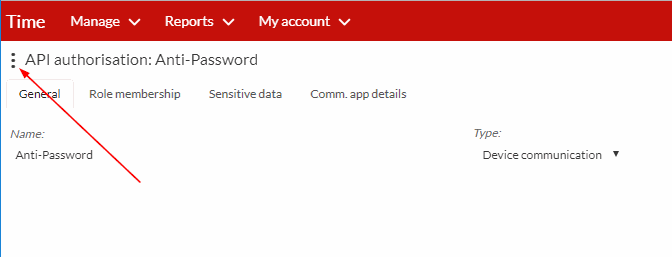
Step 4. Continue to click on the "Transfer to Enrollment app", as indicated on the screenshot below.
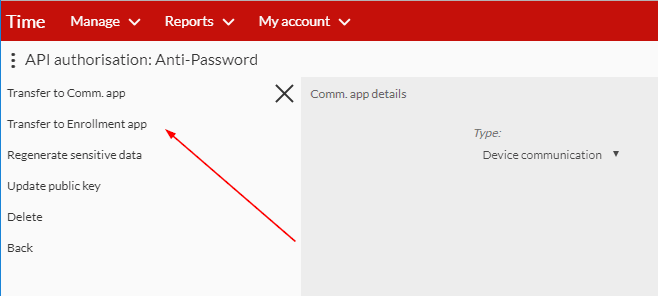
Step 5. A window with a highlighted link will appear, right click on your mouse to copy and paste the copied link to your Enrollment App.
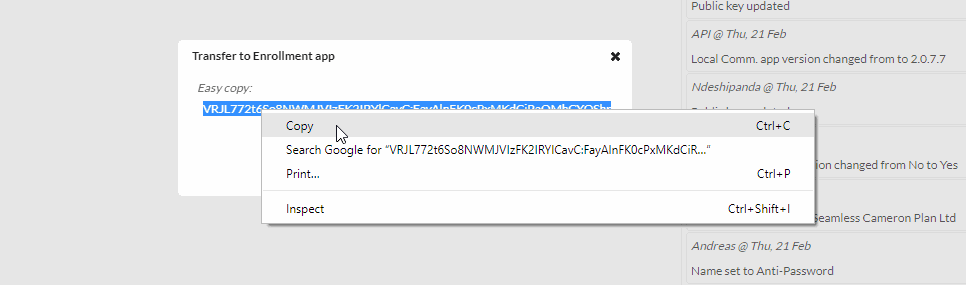
Once copied, paste the link in the Enrollment App.
Rating
0
0
There are no comments for now.
Join this Course
to be the first to leave a comment.