How to change the time format
Change the time format in which reports display
By default, all our reports display in decimal format. This means that 8 hours and 30 minutes would display in reports as 8.50.
This can be changed to display in time format (hh:mm) which would then display the same value as 08h30.
Please note, making this change is company profile wide, so all your users will be affected by this change.
Step 1. Once logged into the system go to Manage and click on Settings under General.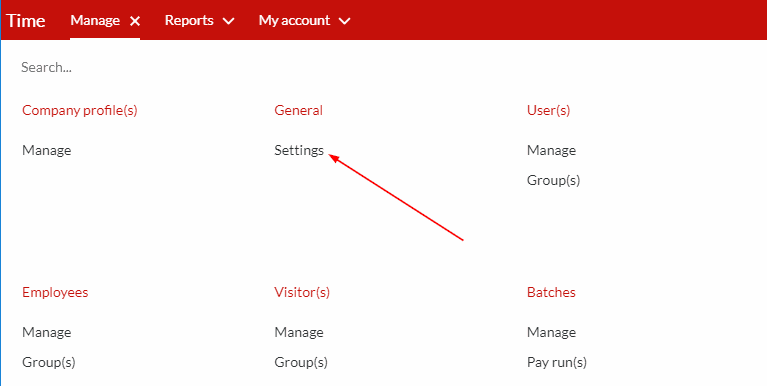
Step 2. Click on the Reports tab as indicated in the screenshot below.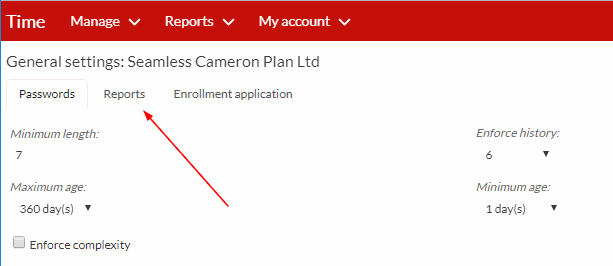
Step 3. Then click on the "Display format of report hour columns; on-screen & PDF" to tick the option you need (Decimal or Time).
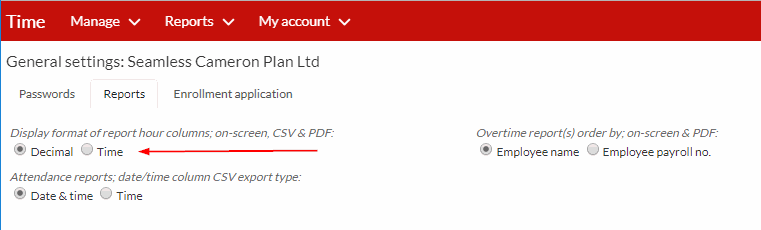
There are no comments for now.