Pro-Capture linked with FR-1500 slave
Pro-Capture linked with FR-1500 slave
Setting IN and OUT states
Prerequisite:
Admin Access to the device
Have a FR-1500 installed with the device
Access the Menu on the device - If prompted for admin approval, place your fingerprint
Navigate to the Access Control option | Anti-passback Set up
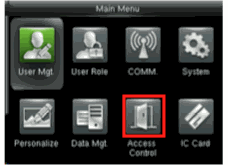
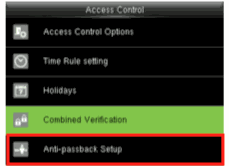
Set the Anti-passback option to Null and Save
(1) If your master device will be used for IN states, set the Device Status to IN
(2) If your master device will be used for OUT states, set the Device Status to OUT
Rating
0
0
There are no comments for now.
Join this Course
to be the first to leave a comment.