Deleting Overtime Rule(s) & Shift(s)
An overtime rule can be deleted from the Manage overtime rule(s) view. This is particularly useful in instances where a created rule is no longer in use and will not be required.
Step 1. Click on the overtime rule you wish to delete.

Step 2: Under the selected overtime rule, click on the ellipses button next to the Overtime rule.
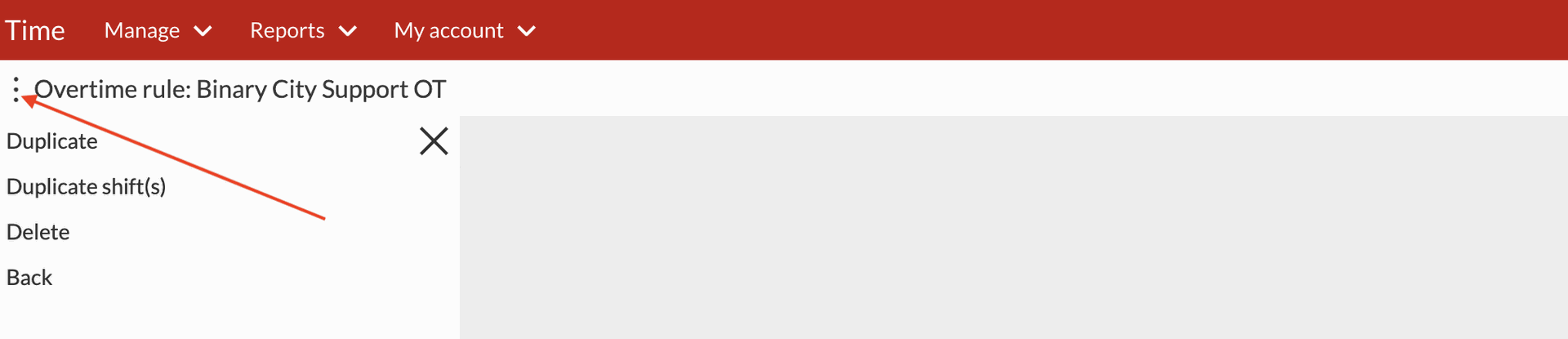
Step 3. After clicking the ellipses, the below window will appear with the delete option.
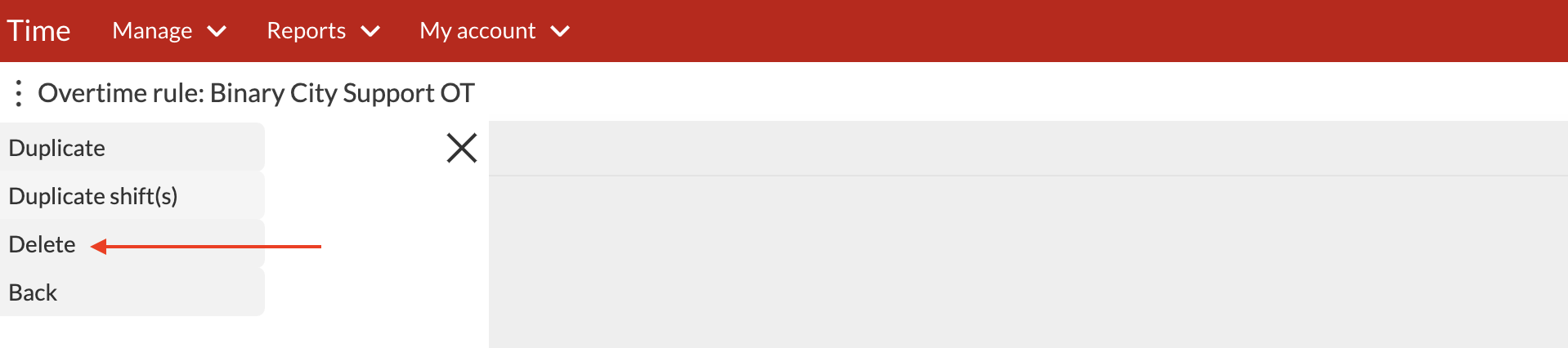
Step 4. Once you've made your selection to delete, the below pop-up window will appear for the user to confirm their selection to delete or cancel.

When the overtime rule is deleted the user must bear in mind that the rule will also be removed from the overtime rule set-up(s) of the employee(s) affected.
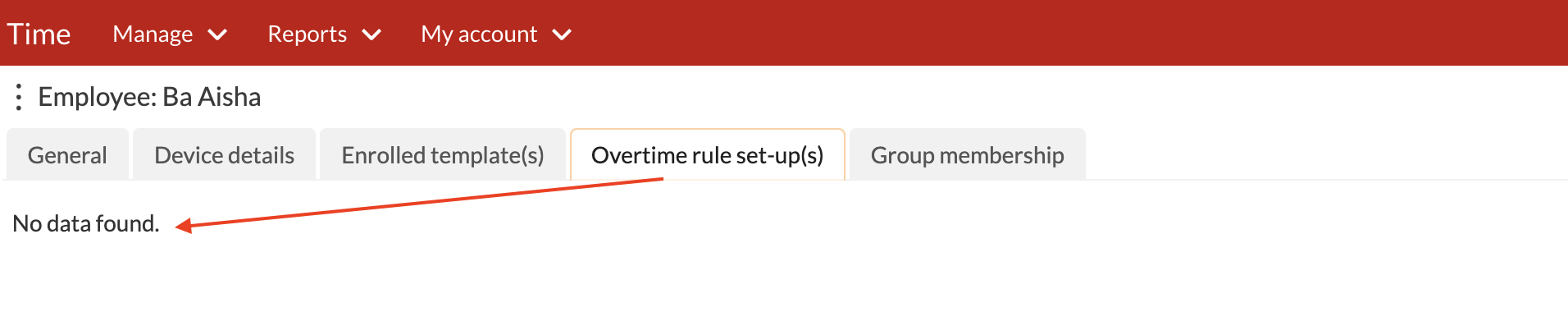
If an overtime rule is in use or was used in a closed pay-run period, deleting it will not be possible. The below pop-up window will appear with the delete option greyed out with a sliding pop-up window stating that the selected rule cannot be deleted.
Should the user then wish to proceed with deleting said overtime rule(s), then the affected pay run periods would need to be re-opened, however, doing so will change the data history affected by this overtime rule.
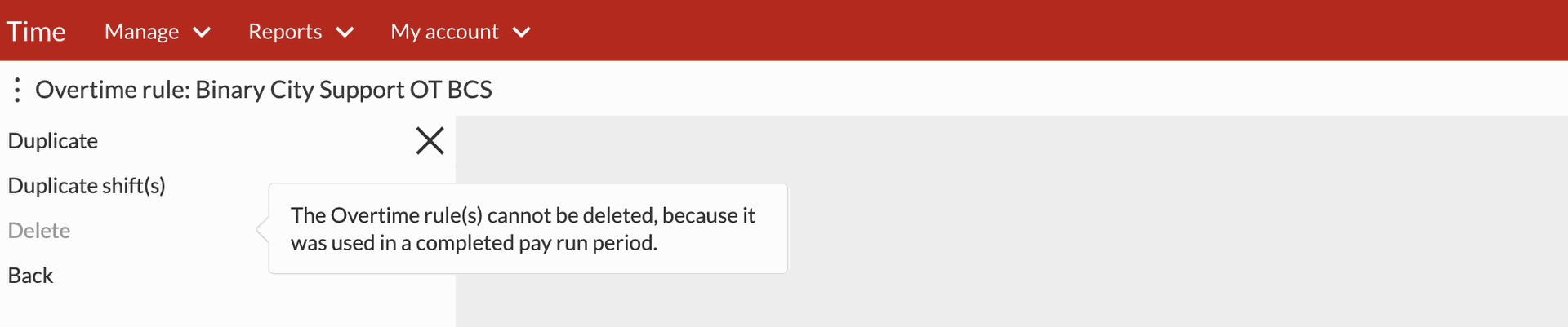
Deleting multiple overtime rule(s)
Step 1. Under the Manage overtime rule(s) view, select the overtime rule(s) you would like to delete by clicking the checkbox next to the overtime rule.
Step 2. Once multiple rules have been selected, click the ellipses button next to Manage overtime rule(s). The system intelligently understands your selection and displays the option to Delete selected.
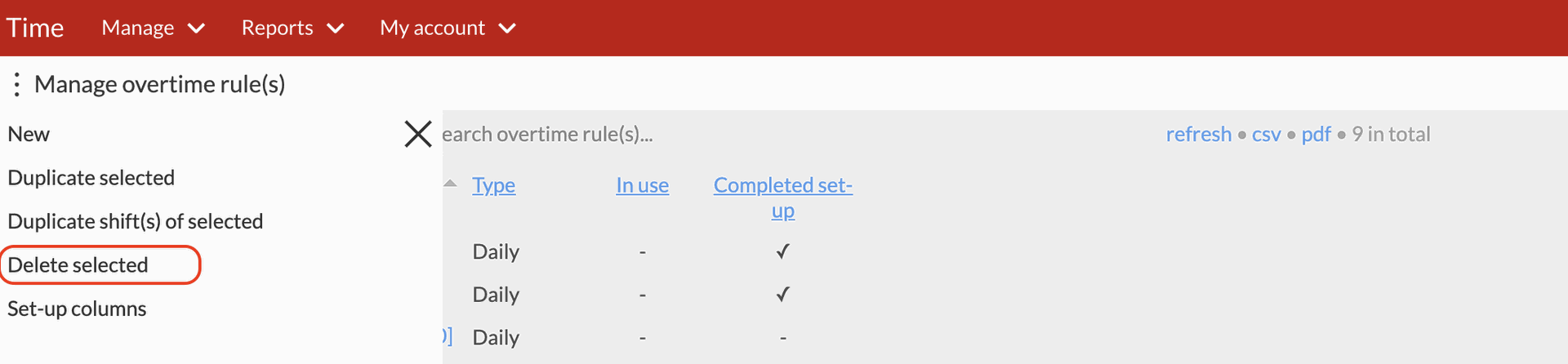
When deleting multiple overtime rules, BC Time will also detect rules that are in use and those that aren’t and provide a pop-up message stating that “one or more of the selected overtime rule(s) will not be deleted because it is actively in use)". Should the user continue the overtime rules that can be deleted will be deleted and those that can’t will remain.
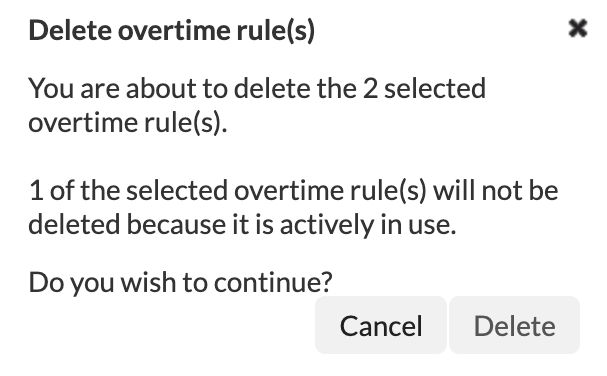
There are no comments for now.