Generating reports filtered by shift(s)
How to generate a report using the shift(s) filter
Prerequisite:
- Log onto BC Time
- Have access to the Branch you would like to pull reports for
Step 1: Go to Reports | Overtime; daily; by shift(s) or Overtime; monthly; by shift(s) based on your overtime rule setup
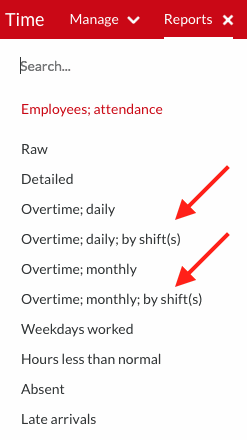
Step 2: You can then select only the (1) required shift report that is required and click (2) Refresh to view the report on screen or Export as PDF or CSV as desired
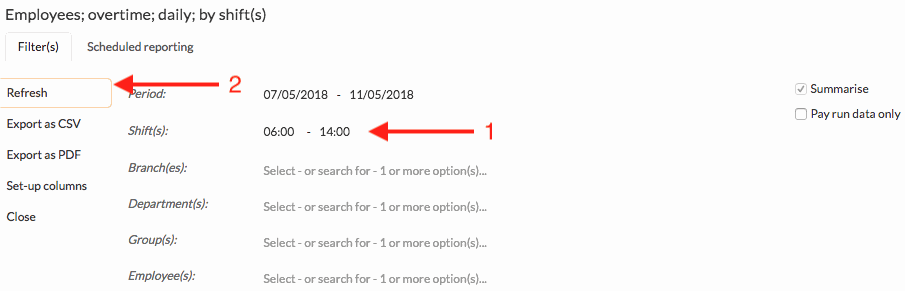
Note: You will now be able to see how many times the employee has worked that shift during the set period
The report will provide you a summary of the hours worked for that shift *See below
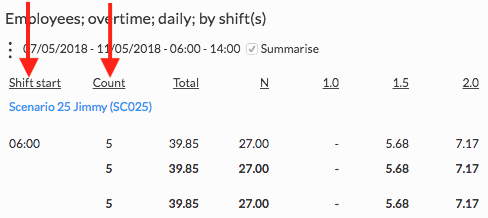
Rating
0
0
There are no comments for now.
Join this Course
to be the first to leave a comment.