Sharing a Report in BC Time
Sharing a report in BCTime
This document details the new feature on how to share reports on Binary City Time. A user(s) can share a report via a link and another user(s) receiving it would be able to view the report with the exact same filters that were set by the sharer.
Where to find this feature
The feature is an addition to all the reports on BC Time. Under the Reports tab, select the report you would like to view. In our example below, we are using the detailed report. Once you've selected your period range as well as identified your branch(es), department(es), group(s), and employee(s) filters should you require them, simply click Share.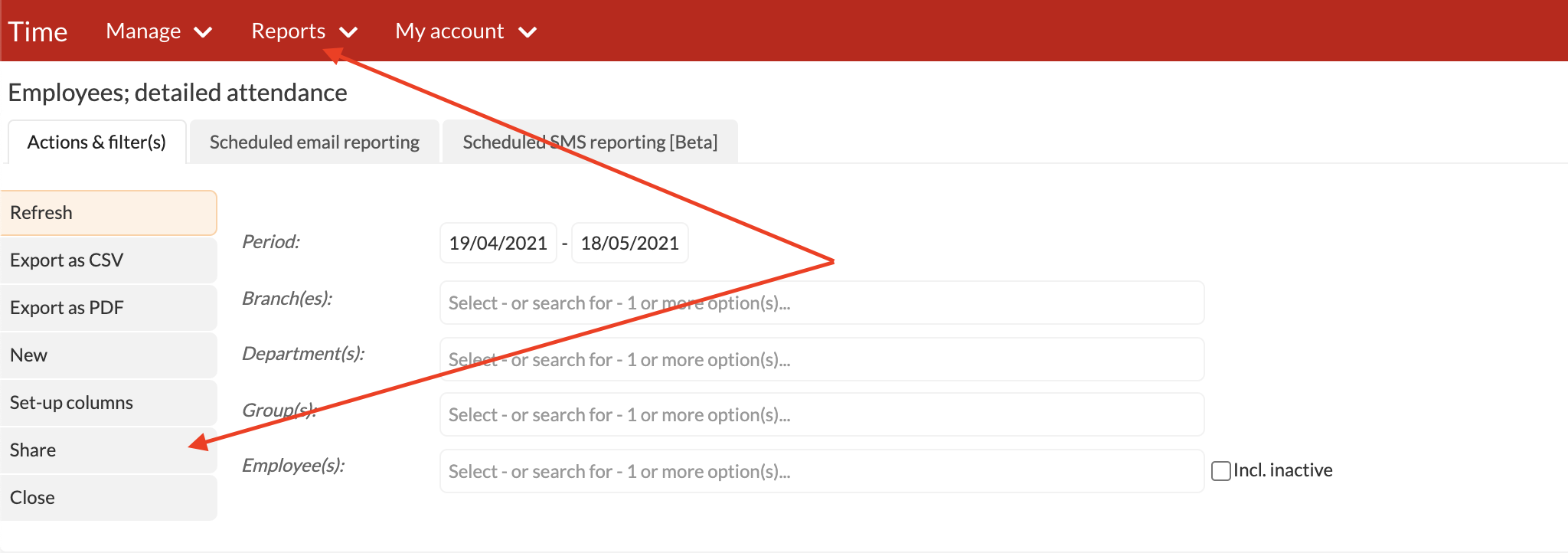
Once clicked, the Share option creates a link (image below) that you can share with other users to view the exact same report with the specified filters.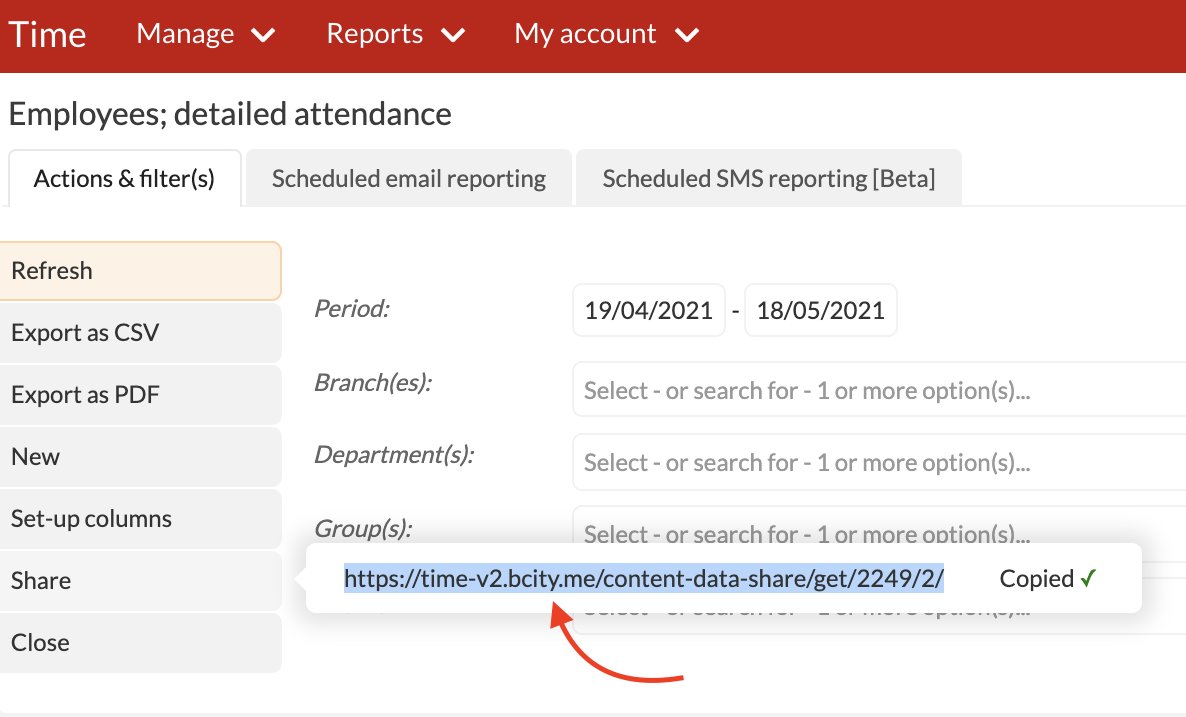
Once the other user(s) clicks on this URL and hits Refresh, they will get the exact same report with the exact filters specified.
There are no comments for now.