Setting Up Job Titles
Setting up Job Titles
BC Time allows users to add job titles to employees and filter the same for reporting purposes. This is a powerful tool for users to be able to filter employees and their reports based on a specific job description with a branch or department.
Enabling Job titles under Role Membership
When setting up job titles, the user must be aware that this field needs to be enabled under the employee's Role membership as it is not automatically available under the Manage, Employees view.
1. To enable job titles - Navigate to User(s) and click on Manage under the User(s) section where you’ll see the users currently active on the profile.
2. Click on the user for whom you would like to enable the job titles view. In our example below, click on the name Haufiku Rehabeam.
3. Once clicked, the below window will appear allowing the user access to Role membership.
4. Clicking on Role membership, will open the below window and the user will be able to enable job titles by clicking on the manage tick next to Job title(s).
5. Job titles can also be set up for multiple users by enabling this Role under the access groups.
6. Clicking on Group(s) above, will open up the below window listing the available access groups on your profile. In our example below, only one access group exists with six (6) users linked to it.
7. Clicking on the access group will allow the user to access the Role membership view set up for this group, under which the user can now enable the Job Titles feature to make it available to all users linked to this group.
Managing Job Titles
Having enabled job titles under role membership, the user is now able to manage them under the Manage, Employees view.
1. Click on Job title(s) to add new job titles to BC Time.
2. Click on the ellipses button (3 dots) to access the sliding winding with the option to create New job titles.
3. Click on New, to enter the job title(s) to be assigned to employees and press enter. Once the job title has been entered, it will now be available for use when creating new employees or when allocating job titles to existing employees.
Assigning job titles to employees
1. Under the Manage Employees view, select the employee or employees for whom you desire to link a job title.
2. In our example below, three (3) employees have been selected. Once selected, click the ellipsis dots to access the pop window.
3. Once the ellipsis dots have been clicked, the below window will appear allowing the user to link the selected employee(s) to a specific job title.
4. Job titles can also be assigned within the employee’s profile as indicated in the below screenshot.
5. Select the job title you would like to allocate to the employee and this will take effect as per the example below.
Filtering by Job Titles
Once the employees have been assigned, users will be able to filter employees by their job titles. In the below example, the job title filter for employees has been used to only display the Human Resource Manager.
The job title filter option is also available for reports. When pulling reports, the user can decide that they only want to see reports for a specific job description. In our example below, only detailed reports for the Human Resource Manager will be displayed for the specified period.
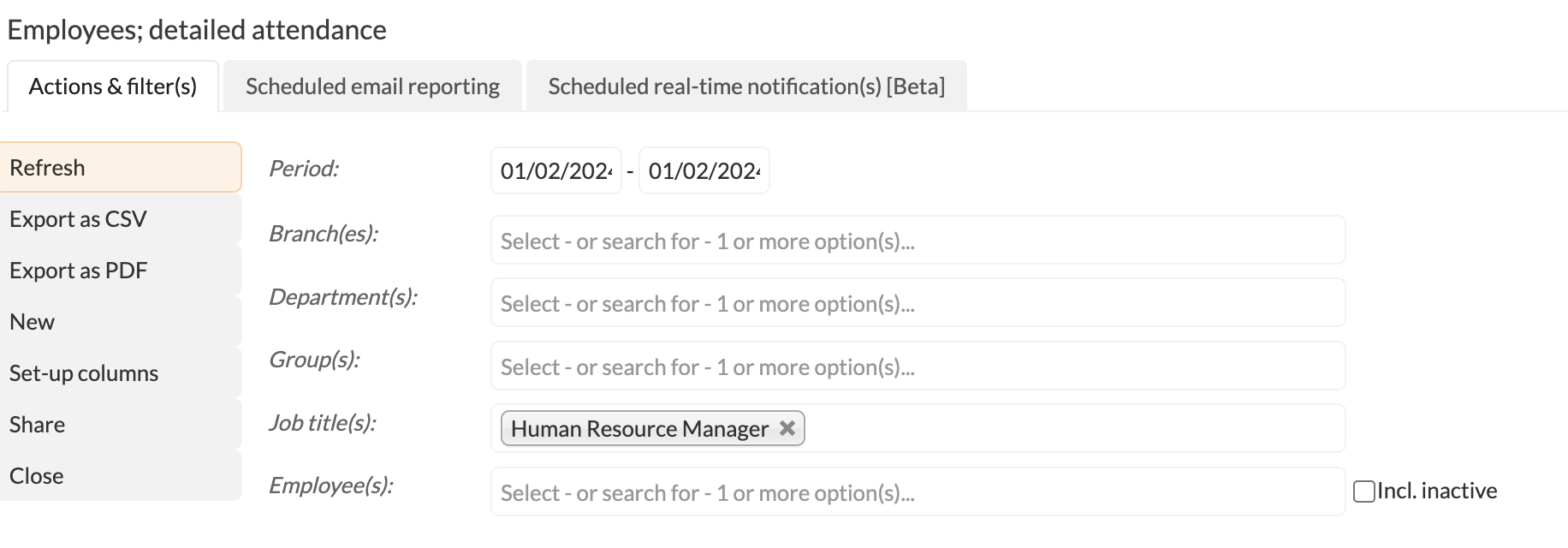
There are no comments for now.