How to export pay run in BC Time
How to export pay run in BC Time
Step 1. Once logged into BC Time, go to Manage and click on Pay run(s) under batches.
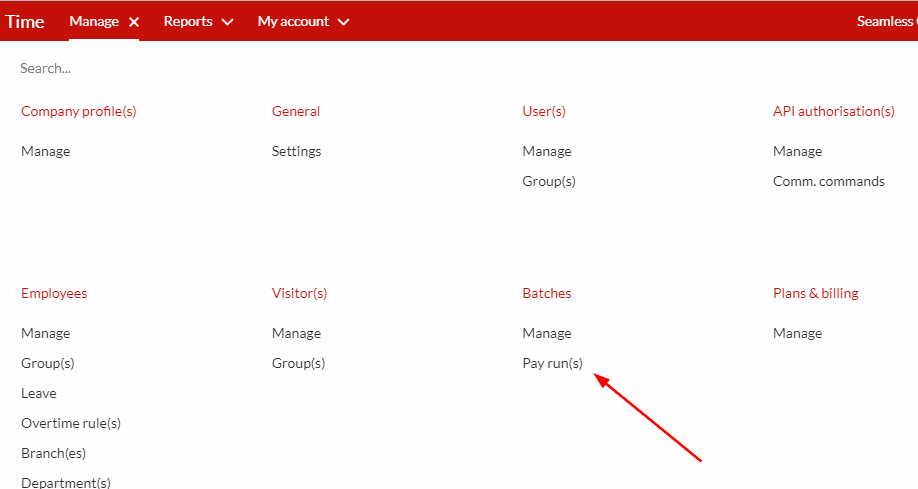
Step 2. Then click on the pay run period, as indicated by the arrow below.

Step 3. Click on the ellipses on the top left corner as indicated by the arrow below.

Step 4. Click on the export button to export your file, on your computer, you will find the file in the Downloads folder. If you’re using VIP payroll, the file will appear as 'vip.itf' and if using Pastel payroll, the file will appear as 'horz'.

Rating
0
0
There are no comments for now.
Join this Course
to be the first to leave a comment.