How to create departments in BC Time
Creating departments in BC Time
Step 1. Once logged into BC Time, go to Manage and click on Departments under Employees
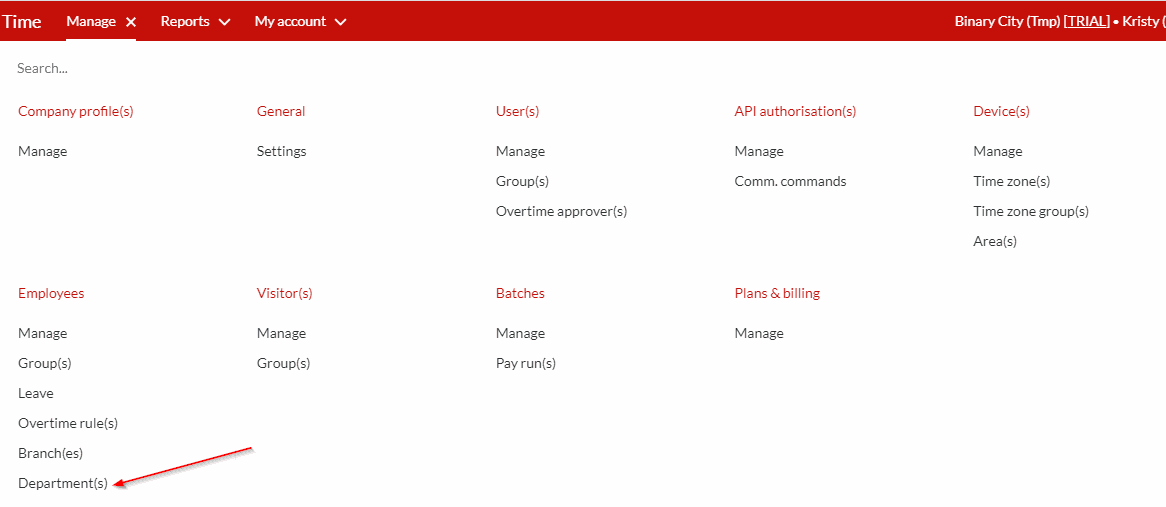
Step 2. Click on the vertical ellipses, as shown on the screenshot below.
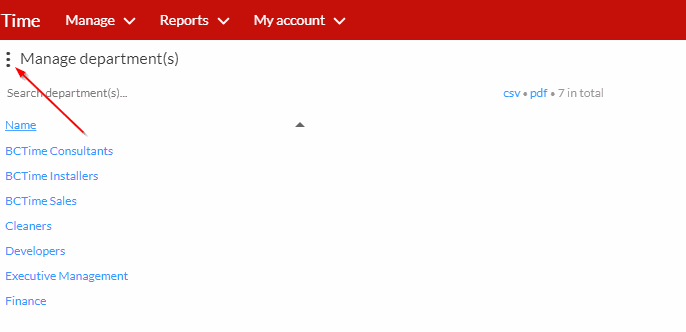
Step 3. Click on the New tab.
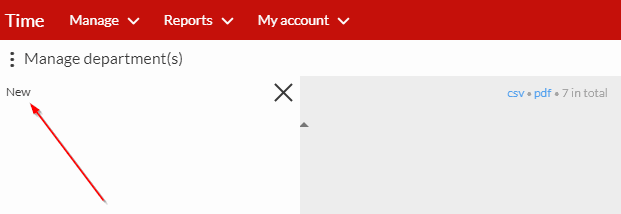
Step 4. Then type in the name of the department you wish to create, the system saves automatically.
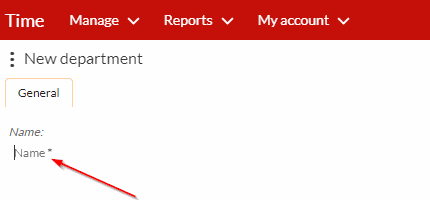
The newly created department will now appear under sub navigation item 'Departments' or be added to the list of already existing departments under the same sub navigation item.
Rating
0
0
There are no comments for now.
Join this Course
to be the first to leave a comment.