Employee future start / end date
Employee future start / end date
When creating a new employee, you are able to specify a future start and/or end date.
This is great for security purposes, when you want to already finalise the administration work of adding the employee to your system, but you don't want the person to have any access to your devices yet to clock or enter building areas, for example, visitors or contractors.
The same is true for employees resigning, to ensure that they are effectively and timeously removed from devices.
This setting is available on the 'Device details' tab of an employee.
Step 1. Once logged into the system, go to Manage and click on Manage under sub heading Employees, see screenshot below for aid.
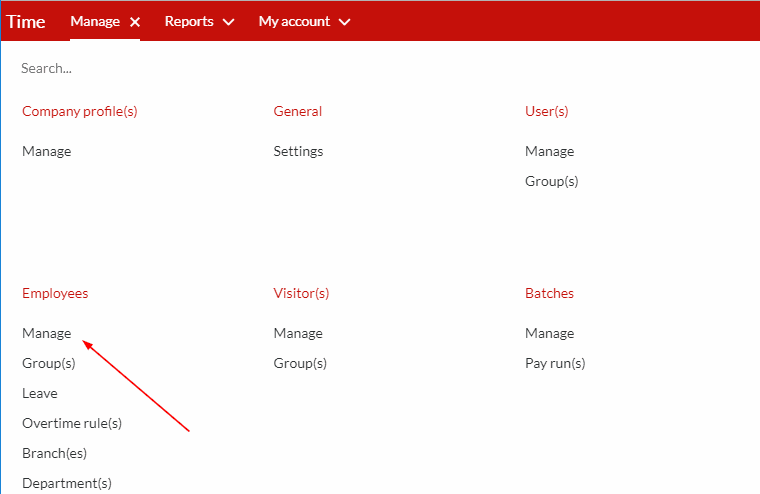
Step 2. If you're working with an existing employee, click on the employee name to add the desired dates, or otherwise create a new employee.
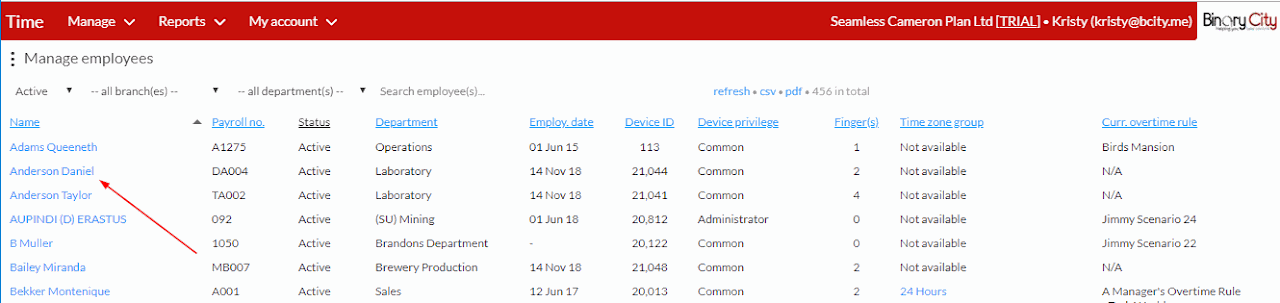
Step 3. Click on Device details as indicated on the screenshot below.
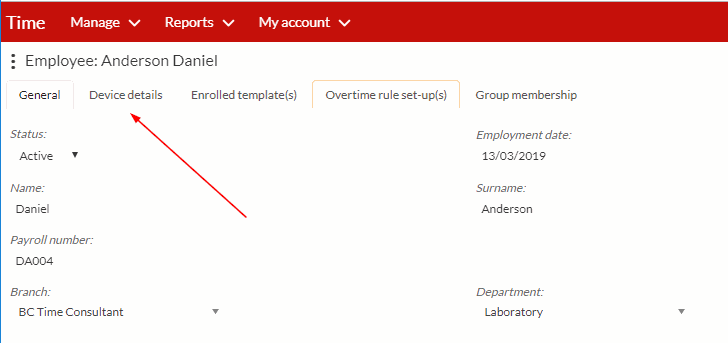
Step 4. Tick the 'Has/had future start and 'Has/had end boxes to be able to edit in the required dates or time.
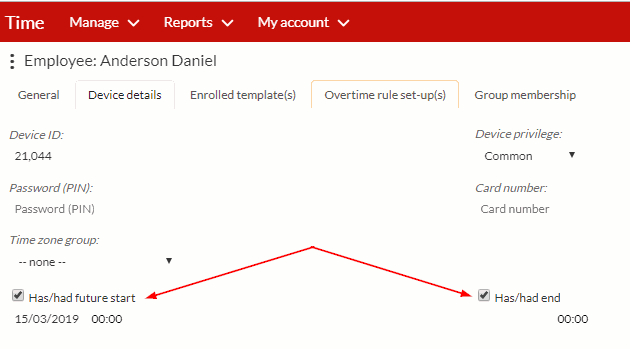
There are no comments for now.