Enrollment - VF380
How to enroll a facial template on a ZKTeco VF380 terminal
The instructions below will guide you to enroll a facial template on a ZKTeco VF380 terminal.
For the enrollment of users on the VF380 device, the staff member must first be loaded in Binary City Time.
Ensure that the staff member is loaded on Binary City Time and synced to the device first (never enroll a new user without creating the person in Binary City Time first).
For instructions on how to load a new employee in Binary City Time, please refer to the section in our manual, by clicking here.
Step 1. Create the employee in Binary City Time.
Step 2. On the VF380 device, press the Menu button.
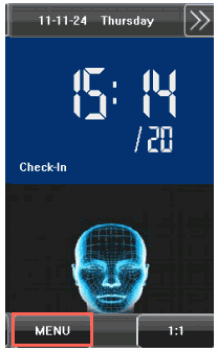
If any administrator, has already been linked to the device, it will indicate: “Admin Affirm”, which means that general staff members cannot open the menu of the device. A registered “device administrator” needs to then open the menu by scanning his or her registered face.
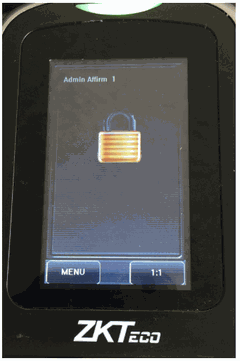
Step 3. Once the menu is open, simply click on User Mgt.
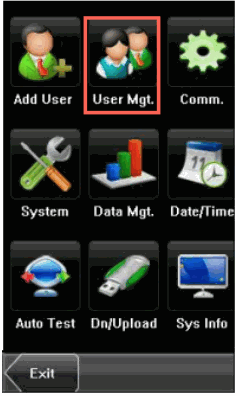
Step 4. Click on the name of the employee you wish to enroll.
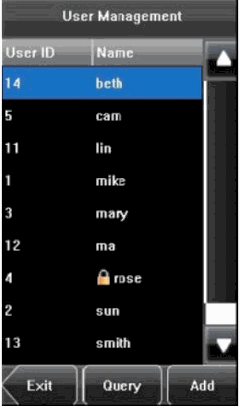
Step 5. Click on Face to enroll the employee’s face
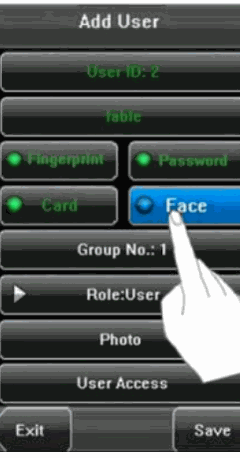
Step 6. Have the employee stand in front of the device; his or her eyes should be framed by the green box. Do this three times, each time taking a small step backwards so that his or her eyes remain framed by the green box.
If your face image is enrolled successfully, the system will display a prompt message and automatically return to the “Add User” interface.
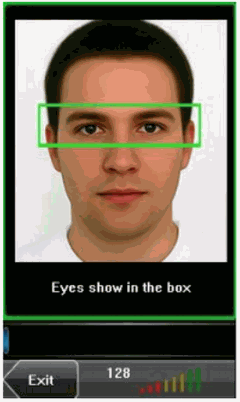
Step 7. Now click on Save to save the enrollment and then you are done.
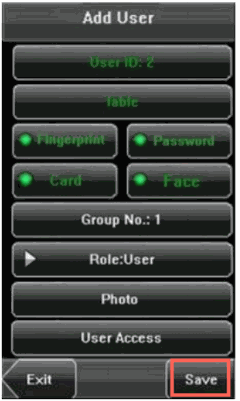
Step 8. Once done, click on Exit to exit the menu.
Nenhum comentário até agora.