Adding a device in BC Time
Adding a device in BC Time
Pre-requisite:
You must have Manage roles to Devices as a user
Step 1: Once logged into BC Time click on Manage | Device(s) | Manage
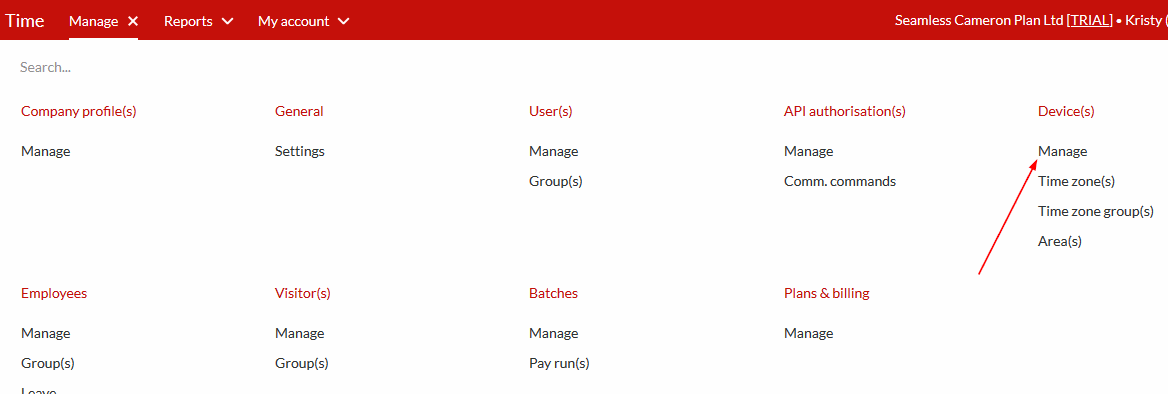
Step 2: Click on the vertical ellipses, and then click on New as shown on the two screenshots below.
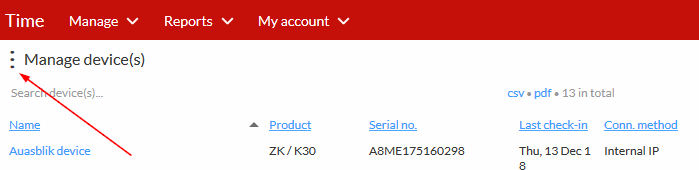
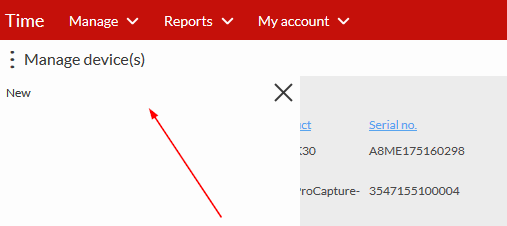
Step 3: General:
Complete the required information in the 3 tabs: the tabs will appear orange, which means that there is information pending.
Name: Give your device a name that will make it easily identifiable to you
Product: Choose the type of device you have from a drop-down list
Type: Here you choose what you want your device to be used for:
Time & attendance - device to be used for time & attendance only
Security - device to be used for access control or security purposes only
Time, attendance & security - device to be used for both time & attendance, as well as access control or security
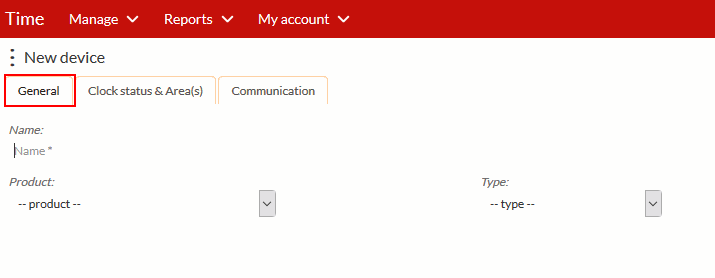
Clock Status & Area(s):
Select if the device registers clock-in or clock-out (if only one device set up for time & attendance, clock state is determined by the device); and assign to which area the device and the slave is allocated
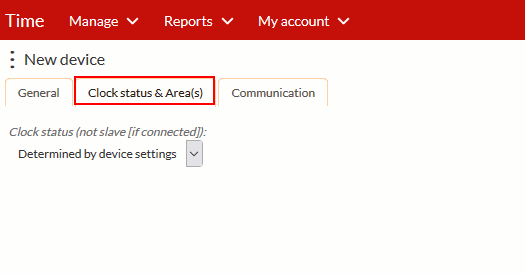
Communication:
Branch: Select the branch this device will be used for
Connection method: Will the communication to the device be 'Internal', 'External' or 'Hosted' by a Dyn - DNS account
IP/Host: The IP address used on the device
Port: The port used for device communication
Monitor for password, card and/or template changes should only be used where no enrollment reader is being used for enrolling employees
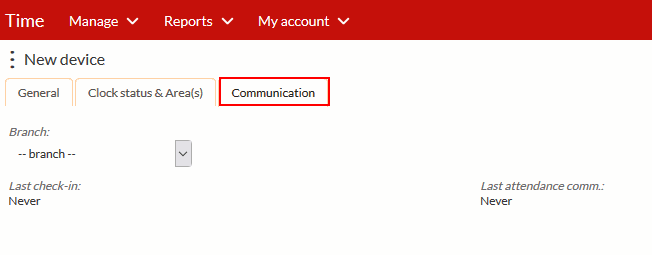
Nenhum comentário até agora.