Completed
General
Settings
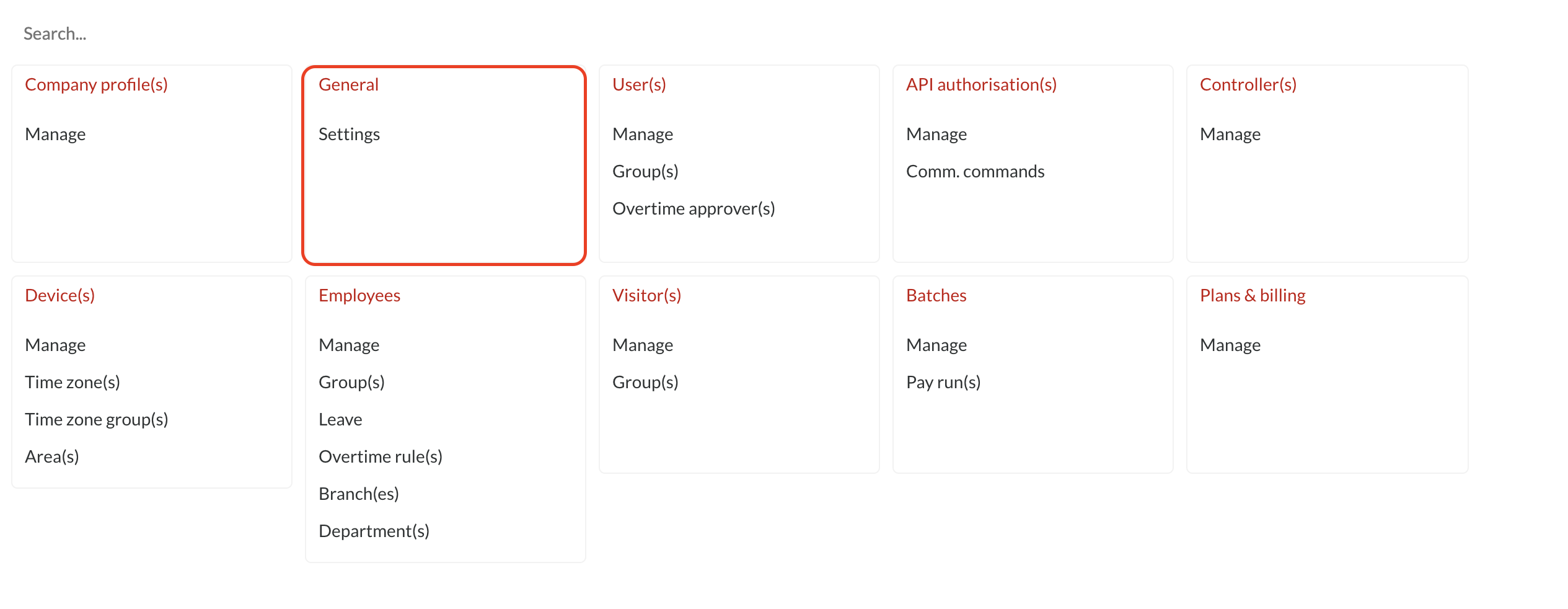
Under General, you will find the option Settings, which allows the user(s) to set certain parameters concerning the profile.
Passwords
Under the "Passwords" tab, you have control over how you want the application to control user passwords.
Minimum length:
- This setting determines the minimum number of characters a password should contain.
- The default value is 8.
- For example, if the Minimum Password Length is set to 6, then the password must contain at least 6 characters.
Minimum age:
- This setting determines the minimum number of days a password must be in use before it can be changed. Only when the minimum password age expires, users are allowed to change their password. It ensures that users don’t change their password too often. The value can be set between 0 (disabled) and 720 days.
- The default value is 1.
- For example, if the Minimum Password Age is set to 10, then the user cannot change his/her password for 10 days after the last password change.
- This setting is used to ensure the effectiveness of Enforce Password History setting. If the Minimum Password Age is set to 0 (disabled), then the user can change his/her password until the value set for Enforce Password History is reached and reuse his/her favorite old password. By setting the Minimum Password Age to a certain value, a user cannot change his/her password often enough to render the Enforce Password History setting ineffective.
- The value for Minimum Password Age should always be less than the Maximum Password Age.
Maximum Age:
- This setting determines the maximum number of days a password can be used. Once the Maximum password age expires, users must change their password. It ensures users don't stick with one password forever. The value can be set between 0 (disabled) and 720 days.
- The default is 360 days.
- For example, if the value is set to Disabled, then the password never expires, and the user is not required to change his/her password ever.
Enforce history:
- This setting determines the number of new passwords that have to be set, before an old password can be reused. It ensures that old passwords are not used continuously by users which will render the Minimum Password Age policy setting useless.
- The default value is 10.
- For example, if the Enforce Password History value is set to 10, then the user must set 10 different password when the password expires before setting his/her password to an old value.
- If the value is set to Disabled, then the password history is not remembered, and the user can reuse their old password when their password expires.
Enforce complexity:
- This setting determines whether the password must meet the complexity requirements specified. If this setting is enabled, passwords must meet the following requirements:
- Not contain the user's account name or part of the user's full name that exceed two consecutive characters
- The password contains characters from at least three of the following four categories:
- English uppercase characters (A - Z)
- English lowercase characters (a - z)
- Base 10 digits (0 - 9)
- Non-alphanumeric (for example: $, #, or %)
- By default, this setting is disabled.
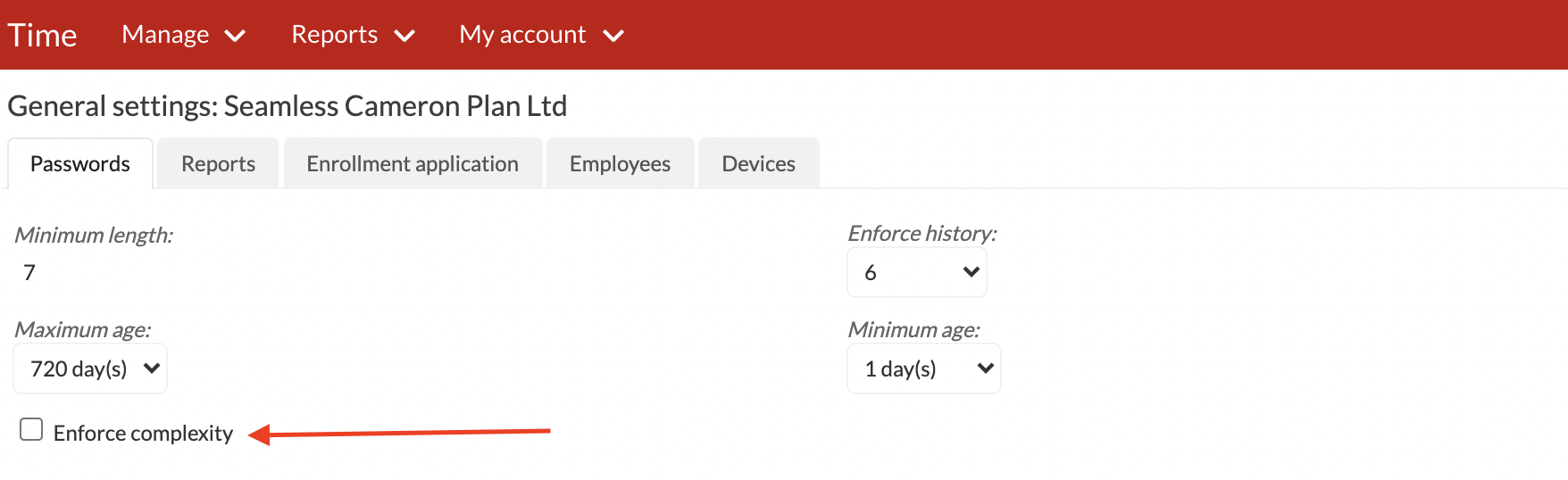
Reports
Display format of report hour columns; on-screen CSV & PDF:
- Decimal: If Decimal is chosen, then decimals will be used when displaying hours in the system (on-screen and when exporting to PDF)
- For example, an hour and a half will be indicated as 1.5
- Time: If Time is chosen, then the time format will be used when displaying hours in the system (on-screen and when exporting to PDF)
- For example, an hour and a half will be indicated as 01:30
Attendance reports; date/time column CSV export type:
- Date & time: If Date & time is chosen; when exporting to CSV, the record's date/time will be displayed in one column.
- Time: If Time is chosen; when exporting to CSV, the record's date/time will be displayed in separate columns
Detailed & Overtime report(s) order by; on-screen & PDF:
- Employee name: When Employee name is chose, records will appear in alphabetical order according to employee Surnames, Names.
- Employee payroll no: When Employee payroll no. is chosen, records will appear in alphanumeric order according to employee payroll numbers.
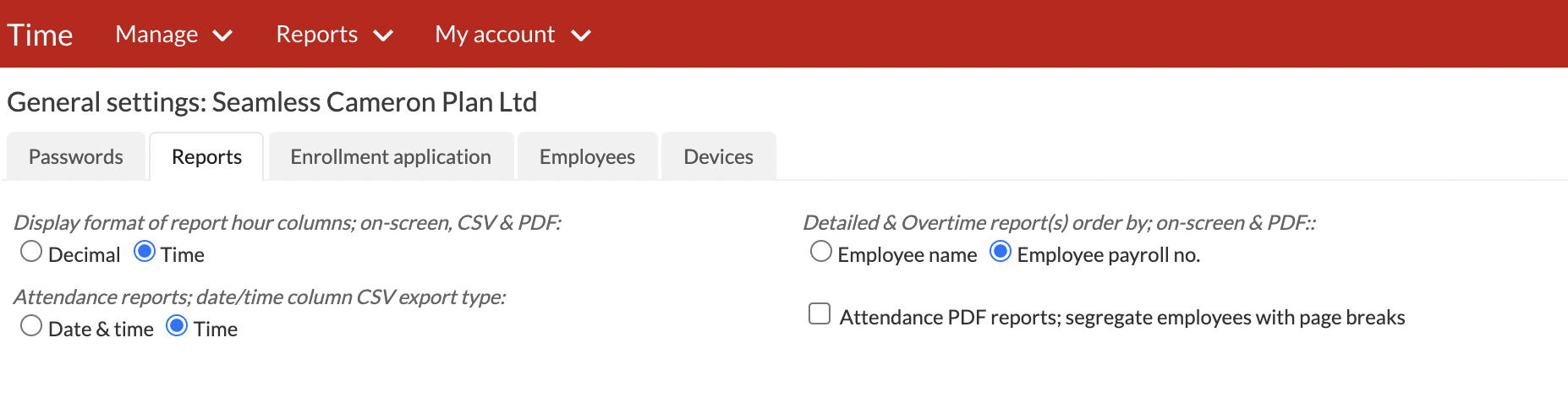
Attendance PDF reports; segregate employees with page breaks
- Select this option to have employee(s) clockings on separate pages when you export reports in PDF format.
Enrollment Application
Under the "Enrollment Application" tab, you can select the Automatic logout after how many minute(s) when you are logged onto the enrollment application
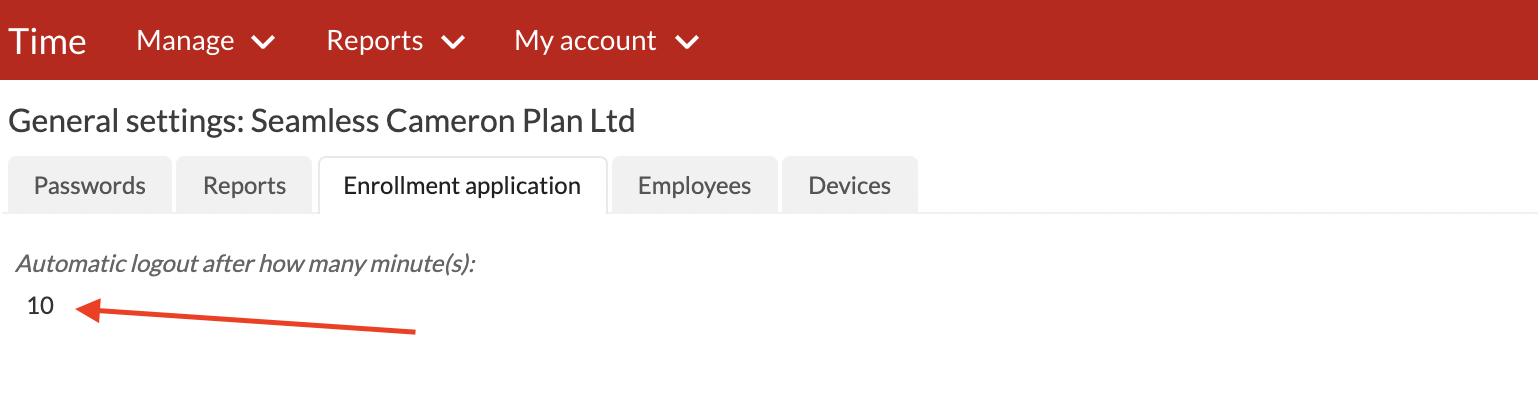
Employees
Under the "Employees" tab, you can tick the option to have your payroll numbers set as the device ID's
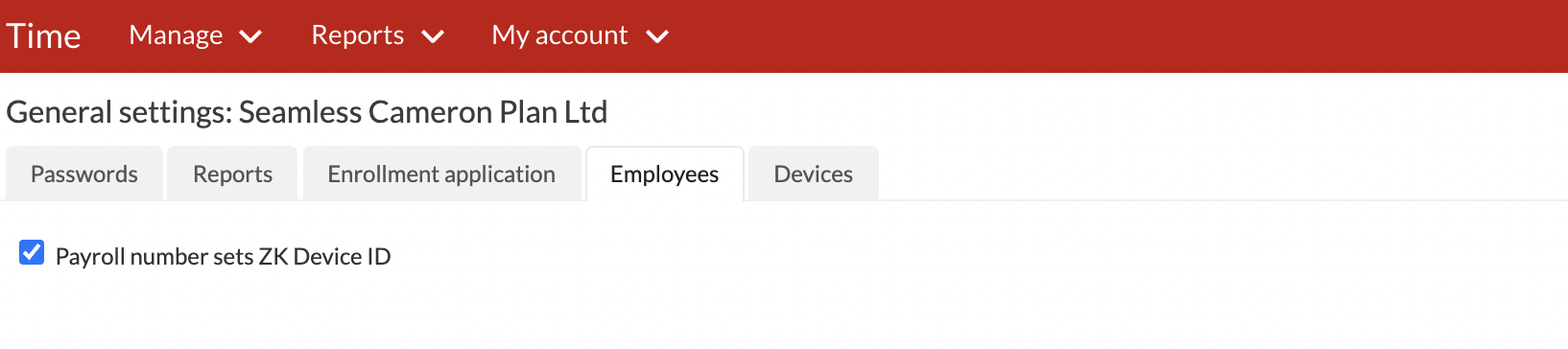
Devices
Under the "Devices" tab, you can select the device communication type a profile will use, depending on your setup.

There are four available Device comm. types namely, ZK, Virdi, Hikvision and BioTime 8.0. These types are unique to the device(s) that are set up on a profile.
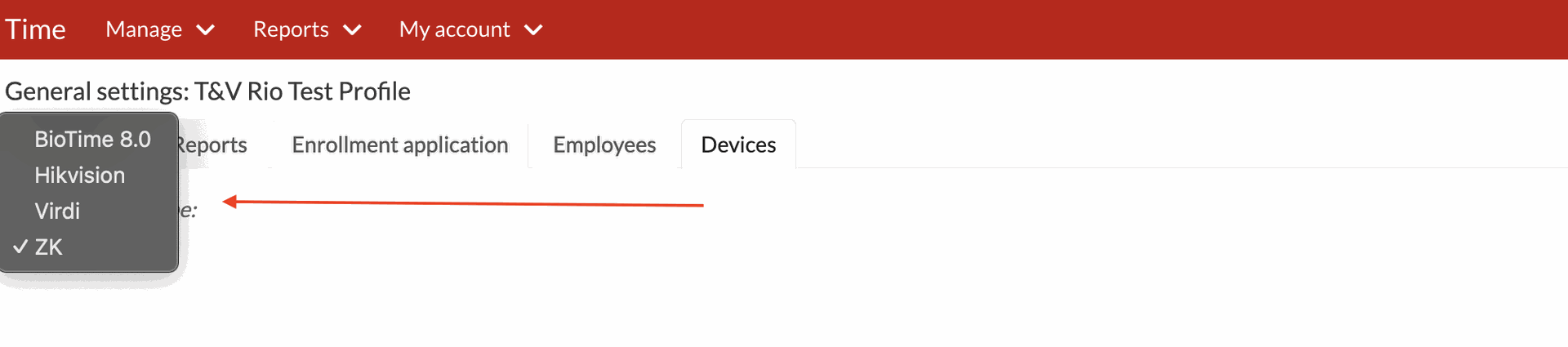
- ZK - is the device communication type used on a profile when the devices installed communicate via the device communication service called timecomm.zk.
- Virdi - is the device communication type used on a profile when the device(s) installed are part of the IDEMIA product range of devices such as Virdi.
- Hikvision - is the device communication type used on a profile that has Hikvision device(s) installed.
- BioTime 8.0 - is the device communication type used when the device(s) on a profile are setup to communicate with BC Time via the BioTime 8.0 client for devices that communicate through cloud server settings enabled within the device settings.
Os comentários não estão permitidos neste curso.